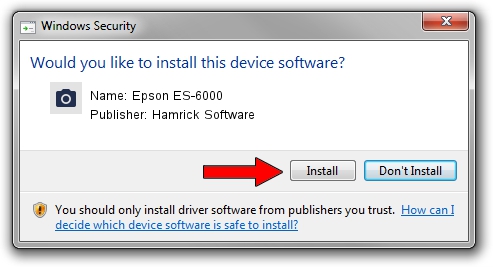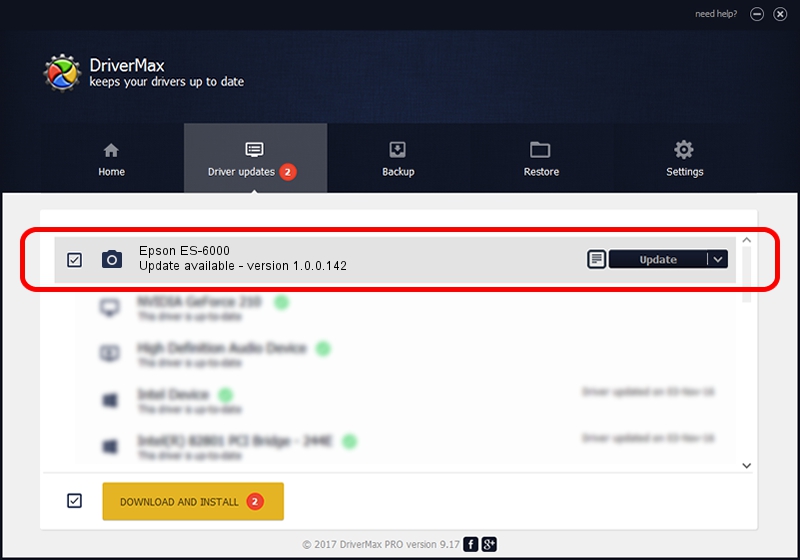Advertising seems to be blocked by your browser.
The ads help us provide this software and web site to you for free.
Please support our project by allowing our site to show ads.
Home /
Manufacturers /
Hamrick Software /
Epson ES-6000 /
SBP2/EPSON___&SCANNER_ES-6000_&CmdSetId104d8 /
1.0.0.142 Aug 21, 2006
Hamrick Software Epson ES-6000 how to download and install the driver
Epson ES-6000 is a Imaging Devices hardware device. This Windows driver was developed by Hamrick Software. The hardware id of this driver is SBP2/EPSON___&SCANNER_ES-6000_&CmdSetId104d8.
1. How to manually install Hamrick Software Epson ES-6000 driver
- You can download from the link below the driver setup file for the Hamrick Software Epson ES-6000 driver. The archive contains version 1.0.0.142 released on 2006-08-21 of the driver.
- Run the driver installer file from a user account with the highest privileges (rights). If your UAC (User Access Control) is running please confirm the installation of the driver and run the setup with administrative rights.
- Go through the driver installation wizard, which will guide you; it should be pretty easy to follow. The driver installation wizard will analyze your PC and will install the right driver.
- When the operation finishes restart your PC in order to use the updated driver. As you can see it was quite smple to install a Windows driver!
This driver was rated with an average of 3.2 stars by 58545 users.
2. Installing the Hamrick Software Epson ES-6000 driver using DriverMax: the easy way
The advantage of using DriverMax is that it will install the driver for you in just a few seconds and it will keep each driver up to date, not just this one. How can you install a driver with DriverMax? Let's see!
- Start DriverMax and click on the yellow button that says ~SCAN FOR DRIVER UPDATES NOW~. Wait for DriverMax to scan and analyze each driver on your computer.
- Take a look at the list of available driver updates. Search the list until you locate the Hamrick Software Epson ES-6000 driver. Click on Update.
- Finished installing the driver!

Sep 9 2024 12:40PM / Written by Andreea Kartman for DriverMax
follow @DeeaKartman