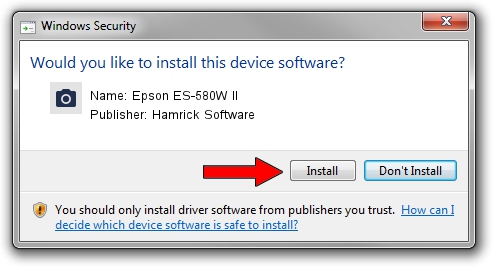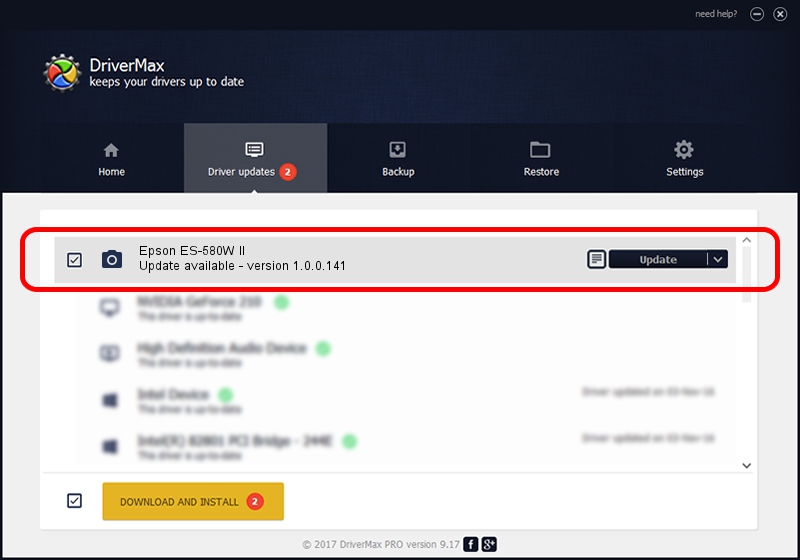Advertising seems to be blocked by your browser.
The ads help us provide this software and web site to you for free.
Please support our project by allowing our site to show ads.
Home /
Manufacturers /
Hamrick Software /
Epson ES-580W II /
USB/Vid_04b8&Pid_0185&MI_00 /
1.0.0.141 Aug 21, 2006
Hamrick Software Epson ES-580W II driver download and installation
Epson ES-580W II is a Imaging Devices hardware device. This driver was developed by Hamrick Software. The hardware id of this driver is USB/Vid_04b8&Pid_0185&MI_00; this string has to match your hardware.
1. How to manually install Hamrick Software Epson ES-580W II driver
- You can download from the link below the driver setup file for the Hamrick Software Epson ES-580W II driver. The archive contains version 1.0.0.141 released on 2006-08-21 of the driver.
- Run the driver installer file from a user account with administrative rights. If your User Access Control Service (UAC) is running please confirm the installation of the driver and run the setup with administrative rights.
- Follow the driver installation wizard, which will guide you; it should be quite easy to follow. The driver installation wizard will analyze your PC and will install the right driver.
- When the operation finishes shutdown and restart your PC in order to use the updated driver. It is as simple as that to install a Windows driver!
This driver was rated with an average of 3 stars by 50010 users.
2. The easy way: using DriverMax to install Hamrick Software Epson ES-580W II driver
The most important advantage of using DriverMax is that it will install the driver for you in the easiest possible way and it will keep each driver up to date. How easy can you install a driver with DriverMax? Let's take a look!
- Start DriverMax and push on the yellow button named ~SCAN FOR DRIVER UPDATES NOW~. Wait for DriverMax to scan and analyze each driver on your PC.
- Take a look at the list of detected driver updates. Scroll the list down until you find the Hamrick Software Epson ES-580W II driver. Click the Update button.
- That's all, the driver is now installed!

Aug 30 2024 12:00AM / Written by Daniel Statescu for DriverMax
follow @DanielStatescu