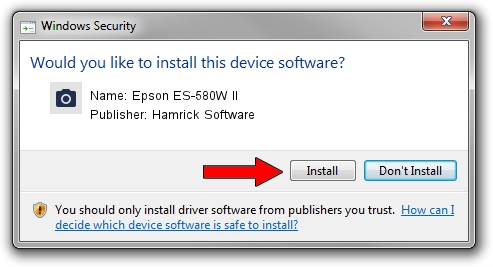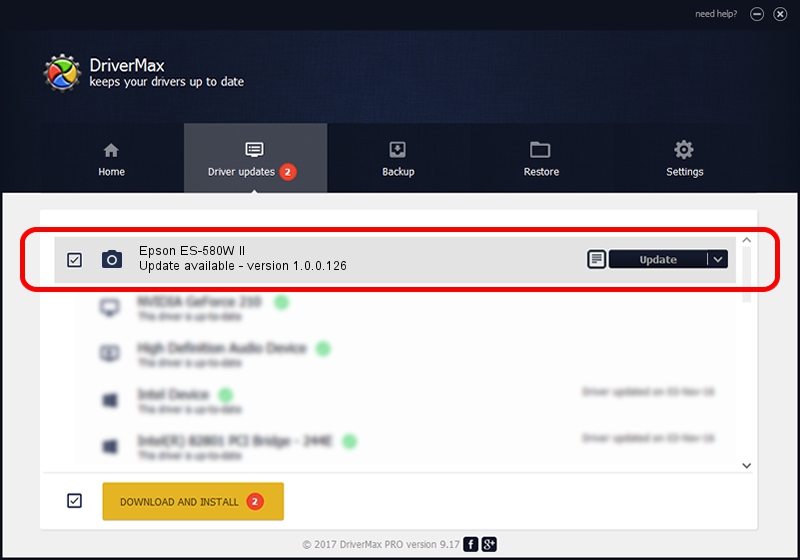Advertising seems to be blocked by your browser.
The ads help us provide this software and web site to you for free.
Please support our project by allowing our site to show ads.
Home /
Manufacturers /
Hamrick Software /
Epson ES-580W II /
USB/Vid_04b8&Pid_0185&MI_00 /
1.0.0.126 Aug 21, 2006
Hamrick Software Epson ES-580W II - two ways of downloading and installing the driver
Epson ES-580W II is a Imaging Devices hardware device. This driver was developed by Hamrick Software. In order to make sure you are downloading the exact right driver the hardware id is USB/Vid_04b8&Pid_0185&MI_00.
1. Hamrick Software Epson ES-580W II - install the driver manually
- Download the driver setup file for Hamrick Software Epson ES-580W II driver from the link below. This download link is for the driver version 1.0.0.126 dated 2006-08-21.
- Start the driver installation file from a Windows account with administrative rights. If your UAC (User Access Control) is running then you will have to accept of the driver and run the setup with administrative rights.
- Follow the driver installation wizard, which should be pretty straightforward. The driver installation wizard will analyze your PC for compatible devices and will install the driver.
- Shutdown and restart your PC and enjoy the fresh driver, it is as simple as that.
This driver received an average rating of 3.5 stars out of 91993 votes.
2. Installing the Hamrick Software Epson ES-580W II driver using DriverMax: the easy way
The most important advantage of using DriverMax is that it will install the driver for you in the easiest possible way and it will keep each driver up to date, not just this one. How can you install a driver with DriverMax? Let's take a look!
- Open DriverMax and press on the yellow button named ~SCAN FOR DRIVER UPDATES NOW~. Wait for DriverMax to scan and analyze each driver on your computer.
- Take a look at the list of driver updates. Scroll the list down until you find the Hamrick Software Epson ES-580W II driver. Click the Update button.
- That's all, the driver is now installed!

Aug 29 2024 4:05AM / Written by Andreea Kartman for DriverMax
follow @DeeaKartman