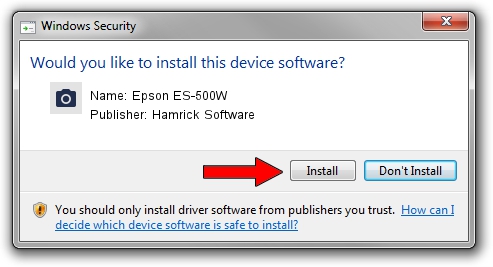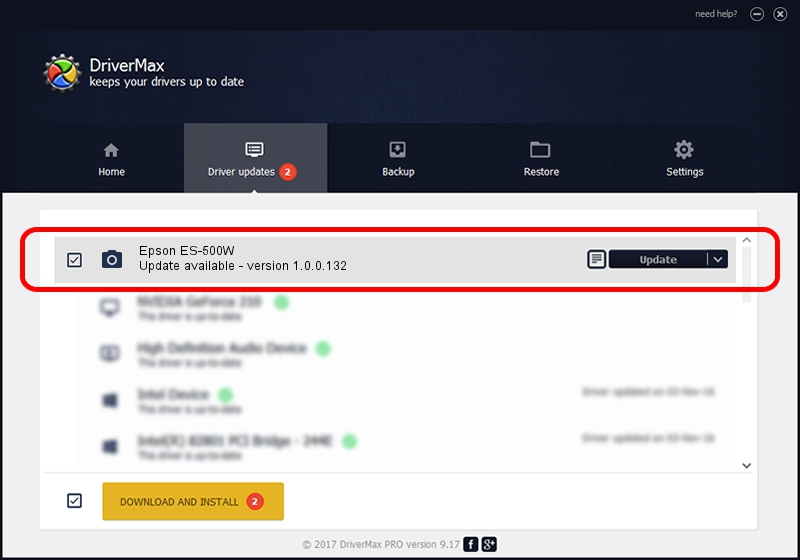Advertising seems to be blocked by your browser.
The ads help us provide this software and web site to you for free.
Please support our project by allowing our site to show ads.
Home /
Manufacturers /
Hamrick Software /
Epson ES-500W /
USB/Vid_04b8&Pid_0157&MI_00 /
1.0.0.132 Aug 21, 2006
Download and install Hamrick Software Epson ES-500W driver
Epson ES-500W is a Imaging Devices device. The developer of this driver was Hamrick Software. The hardware id of this driver is USB/Vid_04b8&Pid_0157&MI_00.
1. Install Hamrick Software Epson ES-500W driver manually
- You can download from the link below the driver setup file for the Hamrick Software Epson ES-500W driver. The archive contains version 1.0.0.132 dated 2006-08-21 of the driver.
- Start the driver installer file from a user account with the highest privileges (rights). If your User Access Control (UAC) is started please confirm the installation of the driver and run the setup with administrative rights.
- Go through the driver installation wizard, which will guide you; it should be pretty easy to follow. The driver installation wizard will analyze your PC and will install the right driver.
- When the operation finishes restart your computer in order to use the updated driver. It is as simple as that to install a Windows driver!
This driver was installed by many users and received an average rating of 3.8 stars out of 32901 votes.
2. The easy way: using DriverMax to install Hamrick Software Epson ES-500W driver
The most important advantage of using DriverMax is that it will setup the driver for you in the easiest possible way and it will keep each driver up to date, not just this one. How can you install a driver with DriverMax? Let's follow a few steps!
- Start DriverMax and press on the yellow button that says ~SCAN FOR DRIVER UPDATES NOW~. Wait for DriverMax to scan and analyze each driver on your computer.
- Take a look at the list of driver updates. Search the list until you find the Hamrick Software Epson ES-500W driver. Click the Update button.
- That's it, you installed your first driver!

Sep 8 2024 7:35PM / Written by Daniel Statescu for DriverMax
follow @DanielStatescu