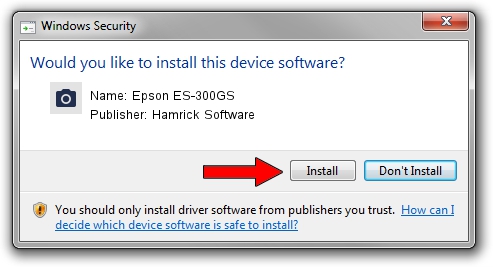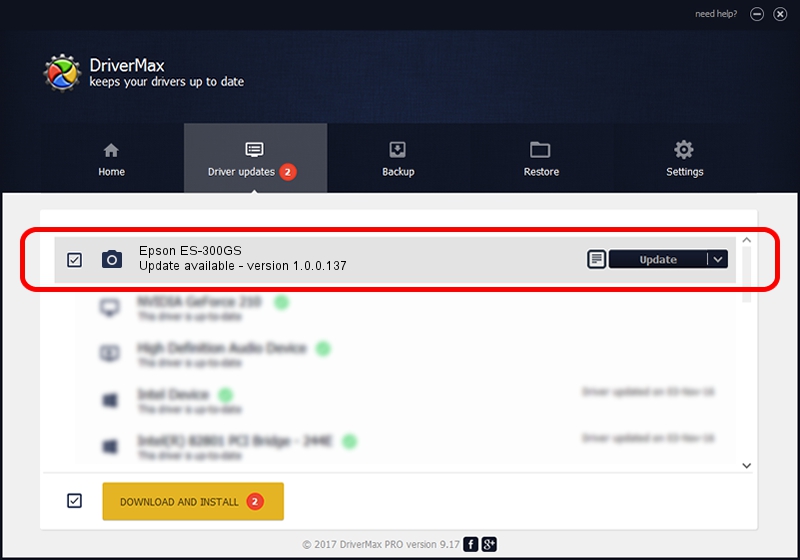Advertising seems to be blocked by your browser.
The ads help us provide this software and web site to you for free.
Please support our project by allowing our site to show ads.
Home /
Manufacturers /
Hamrick Software /
Epson ES-300GS /
SBP2/EPSON___&SCANNER_ES-300GS&CmdSetId104d8 /
1.0.0.137 Aug 21, 2006
Download and install Hamrick Software Epson ES-300GS driver
Epson ES-300GS is a Imaging Devices hardware device. The Windows version of this driver was developed by Hamrick Software. The hardware id of this driver is SBP2/EPSON___&SCANNER_ES-300GS&CmdSetId104d8.
1. How to manually install Hamrick Software Epson ES-300GS driver
- Download the driver setup file for Hamrick Software Epson ES-300GS driver from the link below. This is the download link for the driver version 1.0.0.137 released on 2006-08-21.
- Start the driver installation file from a Windows account with administrative rights. If your UAC (User Access Control) is running then you will have to accept of the driver and run the setup with administrative rights.
- Follow the driver installation wizard, which should be pretty easy to follow. The driver installation wizard will scan your PC for compatible devices and will install the driver.
- Shutdown and restart your PC and enjoy the new driver, it is as simple as that.
This driver was installed by many users and received an average rating of 3.7 stars out of 62539 votes.
2. The easy way: using DriverMax to install Hamrick Software Epson ES-300GS driver
The advantage of using DriverMax is that it will setup the driver for you in the easiest possible way and it will keep each driver up to date, not just this one. How can you install a driver with DriverMax? Let's follow a few steps!
- Open DriverMax and click on the yellow button named ~SCAN FOR DRIVER UPDATES NOW~. Wait for DriverMax to analyze each driver on your PC.
- Take a look at the list of detected driver updates. Scroll the list down until you locate the Hamrick Software Epson ES-300GS driver. Click the Update button.
- Enjoy using the updated driver! :)

Aug 30 2024 8:37AM / Written by Andreea Kartman for DriverMax
follow @DeeaKartman