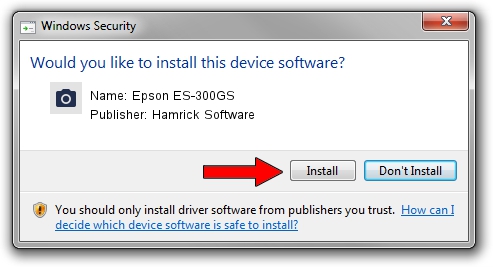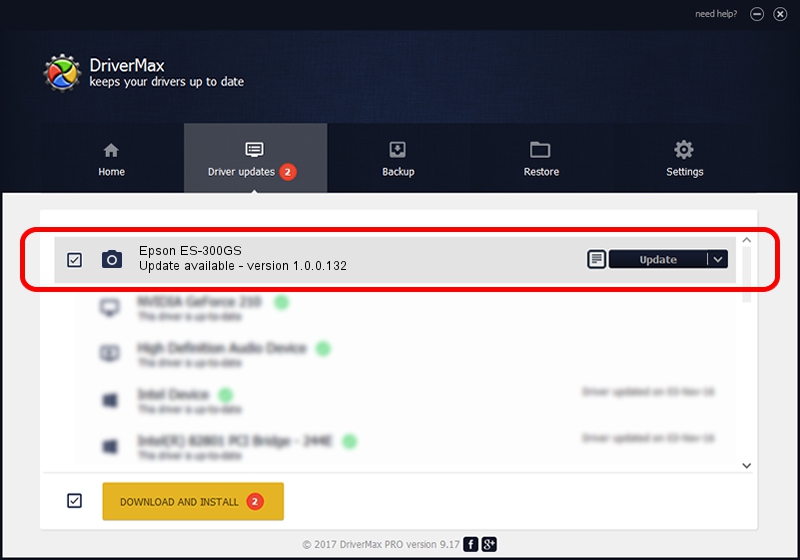Advertising seems to be blocked by your browser.
The ads help us provide this software and web site to you for free.
Please support our project by allowing our site to show ads.
Home /
Manufacturers /
Hamrick Software /
Epson ES-300GS /
SBP2/EPSON___&SCANNER_ES-300GS&CmdSetId104d8 /
1.0.0.132 Aug 21, 2006
Hamrick Software Epson ES-300GS - two ways of downloading and installing the driver
Epson ES-300GS is a Imaging Devices hardware device. This driver was developed by Hamrick Software. The hardware id of this driver is SBP2/EPSON___&SCANNER_ES-300GS&CmdSetId104d8.
1. Hamrick Software Epson ES-300GS - install the driver manually
- You can download from the link below the driver installer file for the Hamrick Software Epson ES-300GS driver. The archive contains version 1.0.0.132 dated 2006-08-21 of the driver.
- Start the driver installer file from a user account with administrative rights. If your UAC (User Access Control) is started please confirm the installation of the driver and run the setup with administrative rights.
- Follow the driver installation wizard, which will guide you; it should be pretty easy to follow. The driver installation wizard will analyze your PC and will install the right driver.
- When the operation finishes shutdown and restart your PC in order to use the updated driver. As you can see it was quite smple to install a Windows driver!
This driver received an average rating of 3.3 stars out of 2809 votes.
2. Installing the Hamrick Software Epson ES-300GS driver using DriverMax: the easy way
The advantage of using DriverMax is that it will install the driver for you in the easiest possible way and it will keep each driver up to date, not just this one. How easy can you install a driver using DriverMax? Let's follow a few steps!
- Open DriverMax and push on the yellow button that says ~SCAN FOR DRIVER UPDATES NOW~. Wait for DriverMax to analyze each driver on your PC.
- Take a look at the list of driver updates. Scroll the list down until you find the Hamrick Software Epson ES-300GS driver. Click the Update button.
- That's it, you installed your first driver!

Sep 8 2024 4:22PM / Written by Dan Armano for DriverMax
follow @danarm