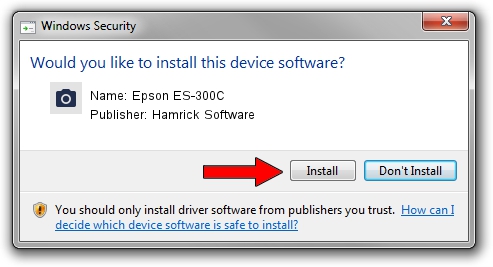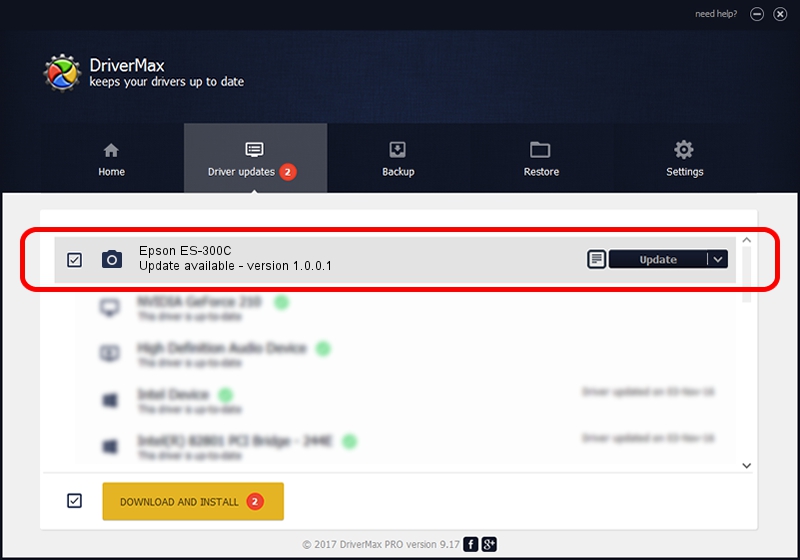Advertising seems to be blocked by your browser.
The ads help us provide this software and web site to you for free.
Please support our project by allowing our site to show ads.
Home /
Manufacturers /
Hamrick Software /
Epson ES-300C /
SCSI/ProcessorEPSON_SCANNER_ES-300C___ /
1.0.0.1 Apr 22, 2009
Download and install Hamrick Software Epson ES-300C driver
Epson ES-300C is a Imaging Devices hardware device. This driver was developed by Hamrick Software. In order to make sure you are downloading the exact right driver the hardware id is SCSI/ProcessorEPSON_SCANNER_ES-300C___.
1. Hamrick Software Epson ES-300C - install the driver manually
- Download the setup file for Hamrick Software Epson ES-300C driver from the link below. This is the download link for the driver version 1.0.0.1 released on 2009-04-22.
- Run the driver installation file from a Windows account with administrative rights. If your User Access Control Service (UAC) is running then you will have to accept of the driver and run the setup with administrative rights.
- Go through the driver installation wizard, which should be pretty easy to follow. The driver installation wizard will analyze your PC for compatible devices and will install the driver.
- Restart your computer and enjoy the fresh driver, it is as simple as that.
This driver was installed by many users and received an average rating of 3.3 stars out of 98447 votes.
2. The easy way: using DriverMax to install Hamrick Software Epson ES-300C driver
The most important advantage of using DriverMax is that it will setup the driver for you in the easiest possible way and it will keep each driver up to date, not just this one. How easy can you install a driver with DriverMax? Let's see!
- Open DriverMax and click on the yellow button that says ~SCAN FOR DRIVER UPDATES NOW~. Wait for DriverMax to analyze each driver on your PC.
- Take a look at the list of available driver updates. Scroll the list down until you locate the Hamrick Software Epson ES-300C driver. Click the Update button.
- Enjoy using the updated driver! :)

Jul 12 2016 10:17PM / Written by Dan Armano for DriverMax
follow @danarm