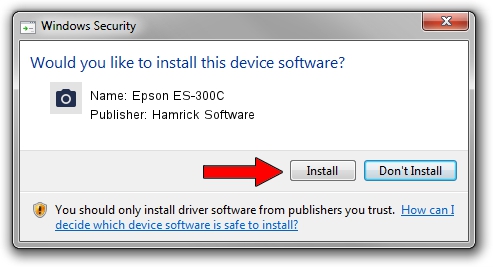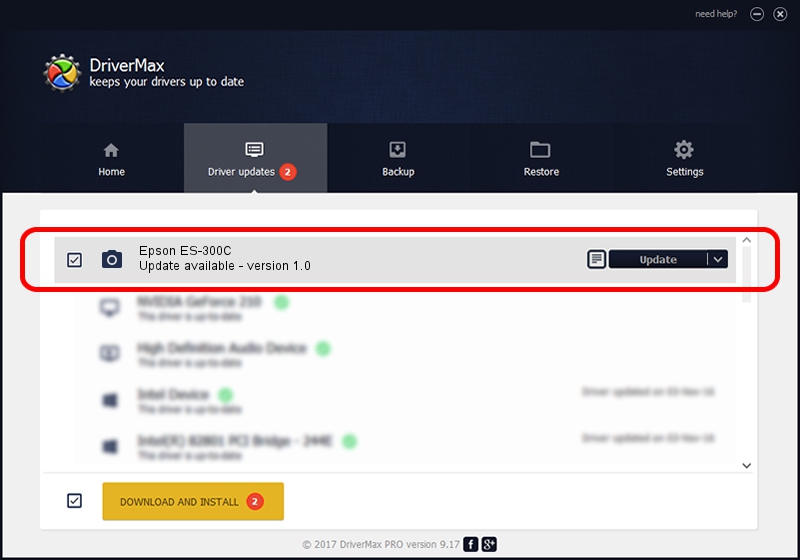Advertising seems to be blocked by your browser.
The ads help us provide this software and web site to you for free.
Please support our project by allowing our site to show ads.
Home /
Manufacturers /
Hamrick Software /
Epson ES-300C /
SCSI/ProcessorEPSON_SCANNER_ES-300C___ /
1.0 Jan 02, 1999
Hamrick Software Epson ES-300C how to download and install the driver
Epson ES-300C is a Imaging Devices hardware device. This Windows driver was developed by Hamrick Software. The hardware id of this driver is SCSI/ProcessorEPSON_SCANNER_ES-300C___; this string has to match your hardware.
1. Manually install Hamrick Software Epson ES-300C driver
- Download the setup file for Hamrick Software Epson ES-300C driver from the location below. This is the download link for the driver version 1.0 dated 1999-01-02.
- Start the driver setup file from a Windows account with administrative rights. If your User Access Control Service (UAC) is started then you will have to accept of the driver and run the setup with administrative rights.
- Follow the driver installation wizard, which should be pretty straightforward. The driver installation wizard will scan your PC for compatible devices and will install the driver.
- Shutdown and restart your PC and enjoy the new driver, as you can see it was quite smple.
Download size of the driver: 19296 bytes (18.84 KB)
This driver received an average rating of 3.6 stars out of 68186 votes.
This driver is fully compatible with the following versions of Windows:
- This driver works on Windows 2000 32 bits
- This driver works on Windows Server 2003 32 bits
- This driver works on Windows XP 32 bits
- This driver works on Windows Vista 32 bits
- This driver works on Windows 7 32 bits
- This driver works on Windows 8 32 bits
- This driver works on Windows 8.1 32 bits
- This driver works on Windows 10 32 bits
- This driver works on Windows 11 32 bits
2. Installing the Hamrick Software Epson ES-300C driver using DriverMax: the easy way
The advantage of using DriverMax is that it will install the driver for you in just a few seconds and it will keep each driver up to date, not just this one. How can you install a driver using DriverMax? Let's see!
- Open DriverMax and click on the yellow button that says ~SCAN FOR DRIVER UPDATES NOW~. Wait for DriverMax to analyze each driver on your PC.
- Take a look at the list of driver updates. Search the list until you find the Hamrick Software Epson ES-300C driver. Click on Update.
- That's all, the driver is now installed!

Aug 10 2016 3:06AM / Written by Dan Armano for DriverMax
follow @danarm