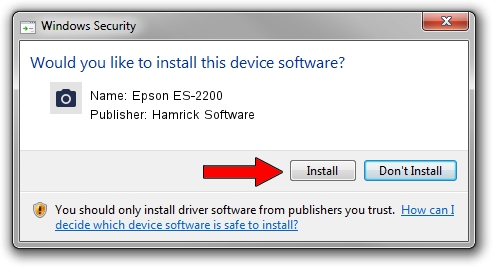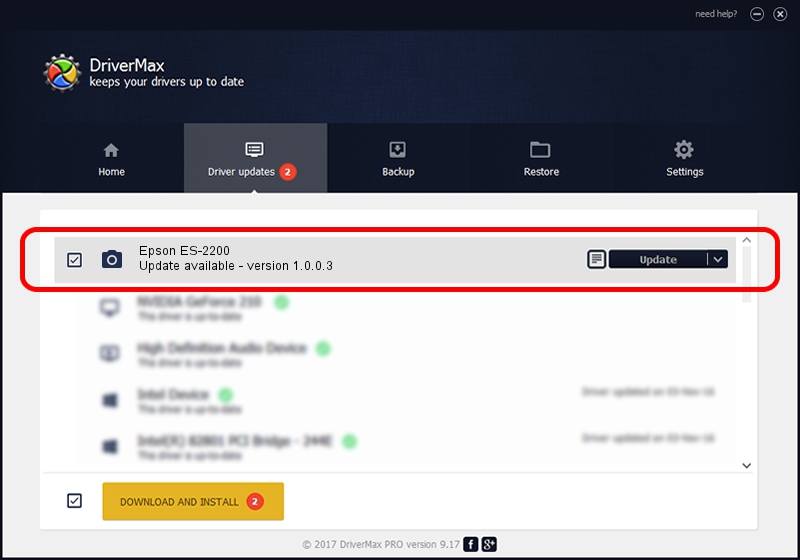Advertising seems to be blocked by your browser.
The ads help us provide this software and web site to you for free.
Please support our project by allowing our site to show ads.
Home /
Manufacturers /
Hamrick Software /
Epson ES-2200 /
SBP2/EPSON___&SCANNER_ES-2200_&CmdSetId104d8 /
1.0.0.3 Aug 21, 2006
Hamrick Software Epson ES-2200 - two ways of downloading and installing the driver
Epson ES-2200 is a Imaging Devices hardware device. This Windows driver was developed by Hamrick Software. In order to make sure you are downloading the exact right driver the hardware id is SBP2/EPSON___&SCANNER_ES-2200_&CmdSetId104d8.
1. How to manually install Hamrick Software Epson ES-2200 driver
- You can download from the link below the driver installer file for the Hamrick Software Epson ES-2200 driver. The archive contains version 1.0.0.3 dated 2006-08-21 of the driver.
- Run the driver installer file from a user account with the highest privileges (rights). If your User Access Control (UAC) is started please accept of the driver and run the setup with administrative rights.
- Follow the driver installation wizard, which will guide you; it should be pretty easy to follow. The driver installation wizard will analyze your PC and will install the right driver.
- When the operation finishes shutdown and restart your PC in order to use the updated driver. As you can see it was quite smple to install a Windows driver!
Driver rating 4 stars out of 47309 votes.
2. How to use DriverMax to install Hamrick Software Epson ES-2200 driver
The most important advantage of using DriverMax is that it will setup the driver for you in the easiest possible way and it will keep each driver up to date. How can you install a driver with DriverMax? Let's take a look!
- Open DriverMax and click on the yellow button that says ~SCAN FOR DRIVER UPDATES NOW~. Wait for DriverMax to scan and analyze each driver on your computer.
- Take a look at the list of detected driver updates. Scroll the list down until you find the Hamrick Software Epson ES-2200 driver. Click on Update.
- Finished installing the driver!

Jul 15 2016 10:43PM / Written by Andreea Kartman for DriverMax
follow @DeeaKartman