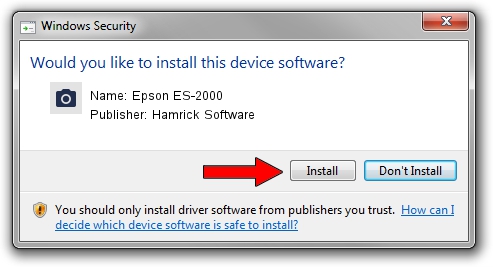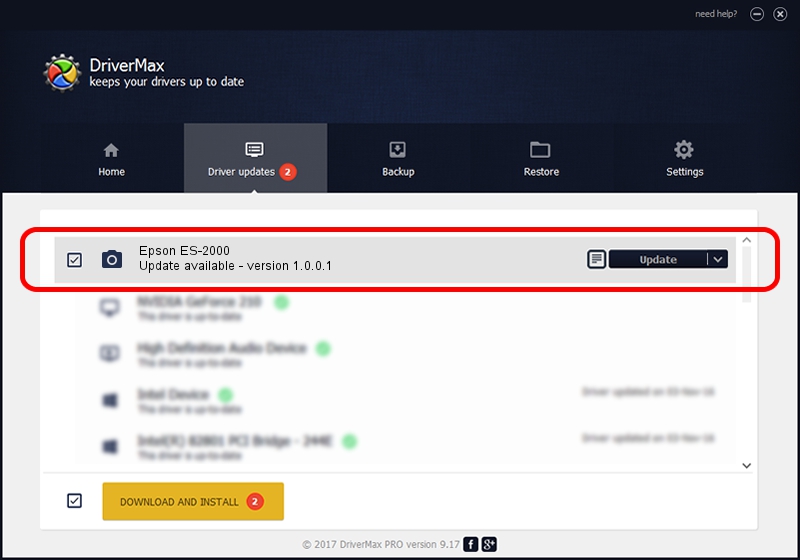Advertising seems to be blocked by your browser.
The ads help us provide this software and web site to you for free.
Please support our project by allowing our site to show ads.
Home /
Manufacturers /
Hamrick Software /
Epson ES-2000 /
SBP2/EPSON___&SCANNER_ES-2000_&CmdSetId104d8 /
1.0.0.1 Apr 22, 2009
Hamrick Software Epson ES-2000 how to download and install the driver
Epson ES-2000 is a Imaging Devices device. This driver was developed by Hamrick Software. In order to make sure you are downloading the exact right driver the hardware id is SBP2/EPSON___&SCANNER_ES-2000_&CmdSetId104d8.
1. Manually install Hamrick Software Epson ES-2000 driver
- You can download from the link below the driver setup file for the Hamrick Software Epson ES-2000 driver. The archive contains version 1.0.0.1 released on 2009-04-22 of the driver.
- Run the driver installer file from a user account with administrative rights. If your User Access Control Service (UAC) is enabled please confirm the installation of the driver and run the setup with administrative rights.
- Follow the driver installation wizard, which will guide you; it should be quite easy to follow. The driver installation wizard will scan your computer and will install the right driver.
- When the operation finishes shutdown and restart your computer in order to use the updated driver. As you can see it was quite smple to install a Windows driver!
Driver rating 3.1 stars out of 98002 votes.
2. Installing the Hamrick Software Epson ES-2000 driver using DriverMax: the easy way
The advantage of using DriverMax is that it will install the driver for you in just a few seconds and it will keep each driver up to date. How easy can you install a driver with DriverMax? Let's take a look!
- Open DriverMax and click on the yellow button named ~SCAN FOR DRIVER UPDATES NOW~. Wait for DriverMax to scan and analyze each driver on your computer.
- Take a look at the list of detected driver updates. Scroll the list down until you find the Hamrick Software Epson ES-2000 driver. Click the Update button.
- Finished installing the driver!

Jul 10 2016 4:00AM / Written by Dan Armano for DriverMax
follow @danarm