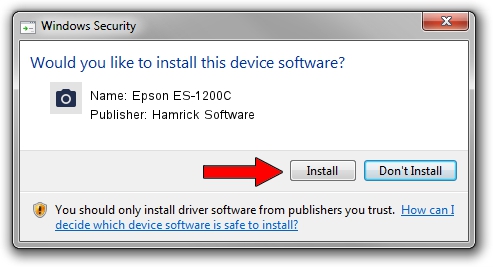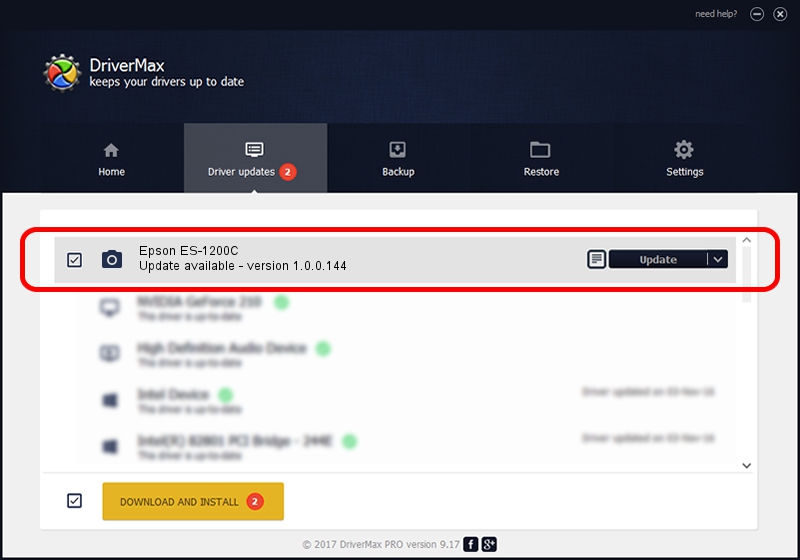Advertising seems to be blocked by your browser.
The ads help us provide this software and web site to you for free.
Please support our project by allowing our site to show ads.
Home /
Manufacturers /
Hamrick Software /
Epson ES-1200C /
SCSI/ProcessorEPSON_SCANNER_ES-1200C__ /
1.0.0.144 Aug 21, 2006
Download and install Hamrick Software Epson ES-1200C driver
Epson ES-1200C is a Imaging Devices hardware device. This Windows driver was developed by Hamrick Software. The hardware id of this driver is SCSI/ProcessorEPSON_SCANNER_ES-1200C__; this string has to match your hardware.
1. Hamrick Software Epson ES-1200C - install the driver manually
- You can download from the link below the driver setup file for the Hamrick Software Epson ES-1200C driver. The archive contains version 1.0.0.144 dated 2006-08-21 of the driver.
- Start the driver installer file from a user account with administrative rights. If your User Access Control Service (UAC) is running please confirm the installation of the driver and run the setup with administrative rights.
- Follow the driver setup wizard, which will guide you; it should be quite easy to follow. The driver setup wizard will scan your PC and will install the right driver.
- When the operation finishes shutdown and restart your computer in order to use the updated driver. As you can see it was quite smple to install a Windows driver!
This driver was rated with an average of 3.5 stars by 39267 users.
2. The easy way: using DriverMax to install Hamrick Software Epson ES-1200C driver
The advantage of using DriverMax is that it will setup the driver for you in the easiest possible way and it will keep each driver up to date. How easy can you install a driver using DriverMax? Let's take a look!
- Start DriverMax and click on the yellow button that says ~SCAN FOR DRIVER UPDATES NOW~. Wait for DriverMax to scan and analyze each driver on your computer.
- Take a look at the list of detected driver updates. Scroll the list down until you locate the Hamrick Software Epson ES-1200C driver. Click the Update button.
- That's all, the driver is now installed!

Sep 15 2024 9:12AM / Written by Daniel Statescu for DriverMax
follow @DanielStatescu