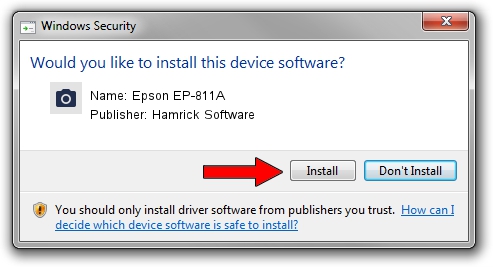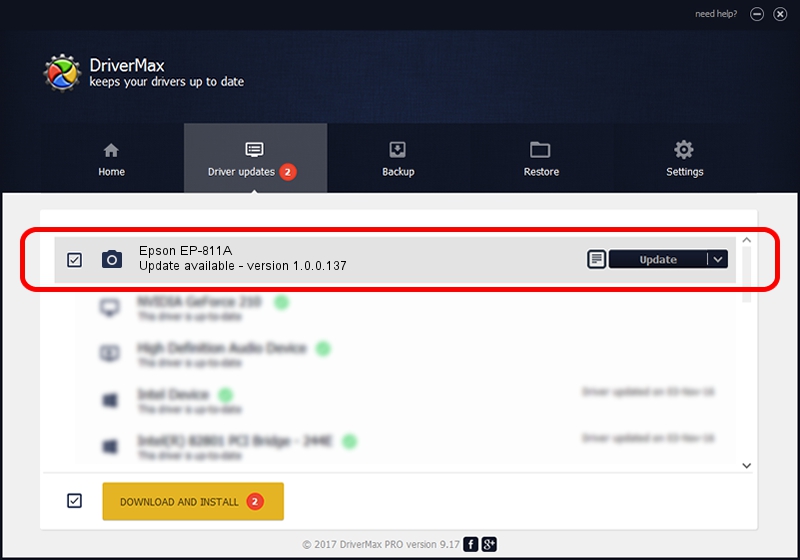Advertising seems to be blocked by your browser.
The ads help us provide this software and web site to you for free.
Please support our project by allowing our site to show ads.
Home /
Manufacturers /
Hamrick Software /
Epson EP-811A /
USB/Vid_04b8&Pid_1145&MI_00 /
1.0.0.137 Aug 21, 2006
Driver for Hamrick Software Epson EP-811A - downloading and installing it
Epson EP-811A is a Imaging Devices device. The Windows version of this driver was developed by Hamrick Software. USB/Vid_04b8&Pid_1145&MI_00 is the matching hardware id of this device.
1. How to manually install Hamrick Software Epson EP-811A driver
- You can download from the link below the driver installer file for the Hamrick Software Epson EP-811A driver. The archive contains version 1.0.0.137 dated 2006-08-21 of the driver.
- Start the driver installer file from a user account with the highest privileges (rights). If your User Access Control (UAC) is started please accept of the driver and run the setup with administrative rights.
- Go through the driver setup wizard, which will guide you; it should be pretty easy to follow. The driver setup wizard will analyze your PC and will install the right driver.
- When the operation finishes restart your computer in order to use the updated driver. As you can see it was quite smple to install a Windows driver!
This driver was installed by many users and received an average rating of 3.6 stars out of 89909 votes.
2. Installing the Hamrick Software Epson EP-811A driver using DriverMax: the easy way
The most important advantage of using DriverMax is that it will install the driver for you in just a few seconds and it will keep each driver up to date, not just this one. How can you install a driver with DriverMax? Let's take a look!
- Open DriverMax and press on the yellow button that says ~SCAN FOR DRIVER UPDATES NOW~. Wait for DriverMax to analyze each driver on your computer.
- Take a look at the list of driver updates. Scroll the list down until you find the Hamrick Software Epson EP-811A driver. Click the Update button.
- Finished installing the driver!

Aug 30 2024 12:39PM / Written by Daniel Statescu for DriverMax
follow @DanielStatescu