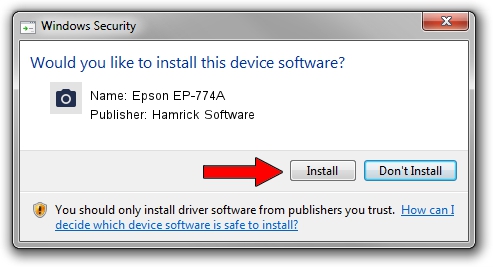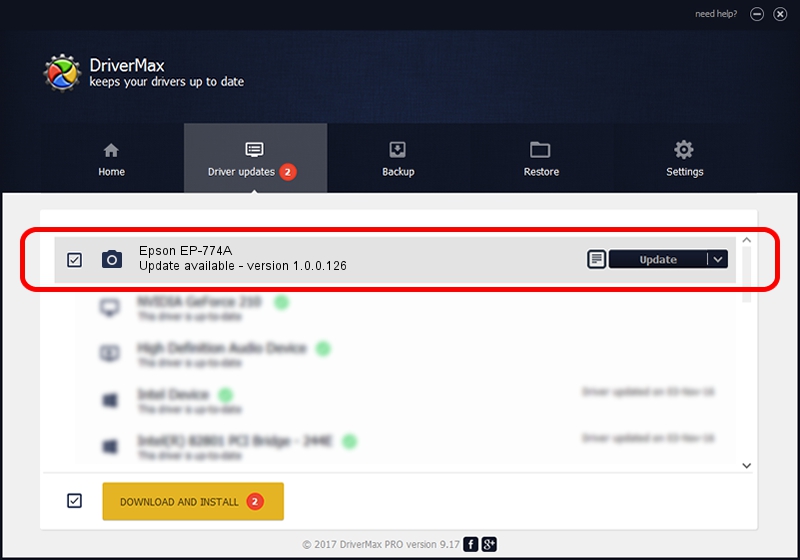Advertising seems to be blocked by your browser.
The ads help us provide this software and web site to you for free.
Please support our project by allowing our site to show ads.
Home /
Manufacturers /
Hamrick Software /
Epson EP-774A /
USB/Vid_04b8&Pid_0893&MI_00 /
1.0.0.126 Aug 21, 2006
Download and install Hamrick Software Epson EP-774A driver
Epson EP-774A is a Imaging Devices device. The developer of this driver was Hamrick Software. The hardware id of this driver is USB/Vid_04b8&Pid_0893&MI_00; this string has to match your hardware.
1. Hamrick Software Epson EP-774A driver - how to install it manually
- You can download from the link below the driver setup file for the Hamrick Software Epson EP-774A driver. The archive contains version 1.0.0.126 dated 2006-08-21 of the driver.
- Start the driver installer file from a user account with the highest privileges (rights). If your User Access Control (UAC) is running please confirm the installation of the driver and run the setup with administrative rights.
- Go through the driver setup wizard, which will guide you; it should be pretty easy to follow. The driver setup wizard will scan your PC and will install the right driver.
- When the operation finishes shutdown and restart your PC in order to use the updated driver. As you can see it was quite smple to install a Windows driver!
This driver was installed by many users and received an average rating of 4 stars out of 89782 votes.
2. How to use DriverMax to install Hamrick Software Epson EP-774A driver
The most important advantage of using DriverMax is that it will install the driver for you in just a few seconds and it will keep each driver up to date. How easy can you install a driver with DriverMax? Let's see!
- Start DriverMax and push on the yellow button that says ~SCAN FOR DRIVER UPDATES NOW~. Wait for DriverMax to scan and analyze each driver on your PC.
- Take a look at the list of available driver updates. Search the list until you locate the Hamrick Software Epson EP-774A driver. Click the Update button.
- That's all, the driver is now installed!

Aug 29 2024 4:23AM / Written by Andreea Kartman for DriverMax
follow @DeeaKartman