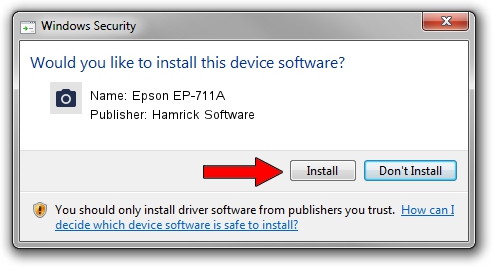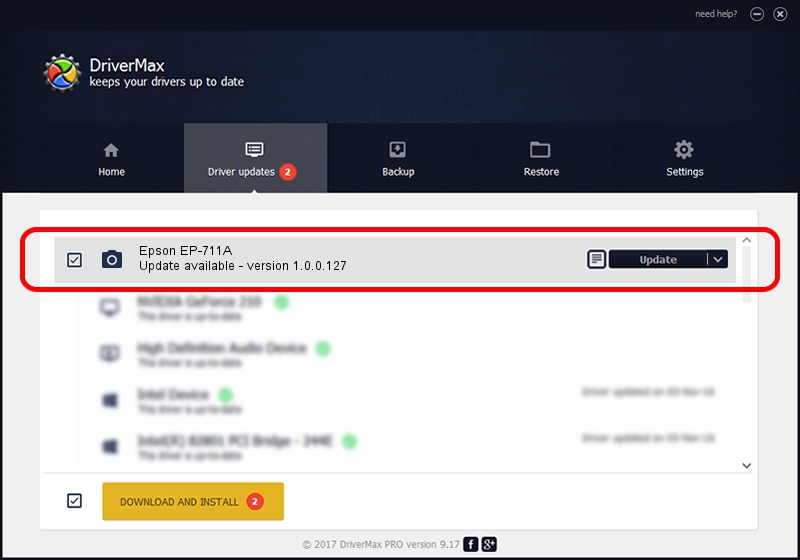Advertising seems to be blocked by your browser.
The ads help us provide this software and web site to you for free.
Please support our project by allowing our site to show ads.
Home /
Manufacturers /
Hamrick Software /
Epson EP-711A /
USB/Vid_04b8&Pid_1146&MI_00 /
1.0.0.127 Aug 21, 2006
Download and install Hamrick Software Epson EP-711A driver
Epson EP-711A is a Imaging Devices hardware device. The developer of this driver was Hamrick Software. In order to make sure you are downloading the exact right driver the hardware id is USB/Vid_04b8&Pid_1146&MI_00.
1. Hamrick Software Epson EP-711A - install the driver manually
- You can download from the link below the driver setup file for the Hamrick Software Epson EP-711A driver. The archive contains version 1.0.0.127 dated 2006-08-21 of the driver.
- Start the driver installer file from a user account with administrative rights. If your User Access Control (UAC) is running please accept of the driver and run the setup with administrative rights.
- Go through the driver installation wizard, which will guide you; it should be pretty easy to follow. The driver installation wizard will analyze your computer and will install the right driver.
- When the operation finishes shutdown and restart your computer in order to use the updated driver. As you can see it was quite smple to install a Windows driver!
This driver was rated with an average of 4 stars by 22490 users.
2. Using DriverMax to install Hamrick Software Epson EP-711A driver
The most important advantage of using DriverMax is that it will install the driver for you in the easiest possible way and it will keep each driver up to date, not just this one. How can you install a driver with DriverMax? Let's see!
- Open DriverMax and push on the yellow button that says ~SCAN FOR DRIVER UPDATES NOW~. Wait for DriverMax to analyze each driver on your PC.
- Take a look at the list of detected driver updates. Search the list until you locate the Hamrick Software Epson EP-711A driver. Click on Update.
- Enjoy using the updated driver! :)

Sep 10 2024 6:44AM / Written by Daniel Statescu for DriverMax
follow @DanielStatescu