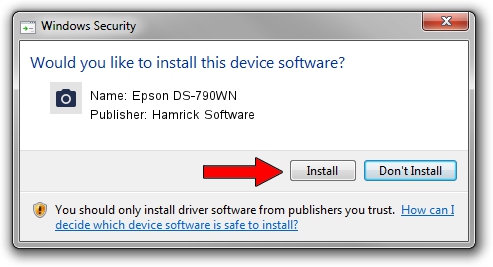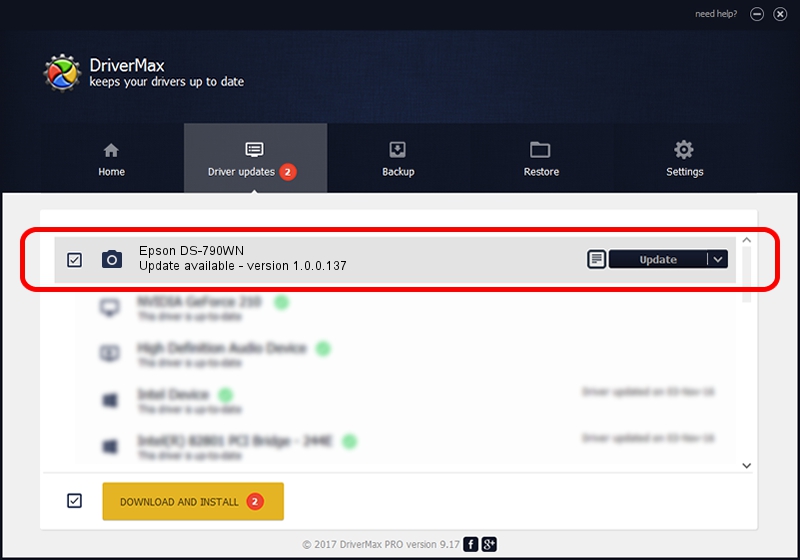Advertising seems to be blocked by your browser.
The ads help us provide this software and web site to you for free.
Please support our project by allowing our site to show ads.
Home /
Manufacturers /
Hamrick Software /
Epson DS-790WN /
USB/Vid_04b8&Pid_0190&MI_00 /
1.0.0.137 Aug 21, 2006
Download and install Hamrick Software Epson DS-790WN driver
Epson DS-790WN is a Imaging Devices hardware device. The developer of this driver was Hamrick Software. The hardware id of this driver is USB/Vid_04b8&Pid_0190&MI_00; this string has to match your hardware.
1. Install Hamrick Software Epson DS-790WN driver manually
- You can download from the link below the driver installer file for the Hamrick Software Epson DS-790WN driver. The archive contains version 1.0.0.137 released on 2006-08-21 of the driver.
- Start the driver installer file from a user account with administrative rights. If your User Access Control (UAC) is running please confirm the installation of the driver and run the setup with administrative rights.
- Follow the driver installation wizard, which will guide you; it should be pretty easy to follow. The driver installation wizard will analyze your PC and will install the right driver.
- When the operation finishes shutdown and restart your PC in order to use the updated driver. It is as simple as that to install a Windows driver!
This driver was rated with an average of 3 stars by 90915 users.
2. Using DriverMax to install Hamrick Software Epson DS-790WN driver
The advantage of using DriverMax is that it will install the driver for you in just a few seconds and it will keep each driver up to date, not just this one. How easy can you install a driver using DriverMax? Let's follow a few steps!
- Start DriverMax and click on the yellow button that says ~SCAN FOR DRIVER UPDATES NOW~. Wait for DriverMax to scan and analyze each driver on your PC.
- Take a look at the list of detected driver updates. Scroll the list down until you locate the Hamrick Software Epson DS-790WN driver. Click the Update button.
- Enjoy using the updated driver! :)

Aug 30 2024 11:59AM / Written by Andreea Kartman for DriverMax
follow @DeeaKartman