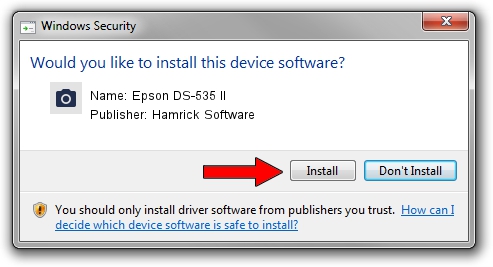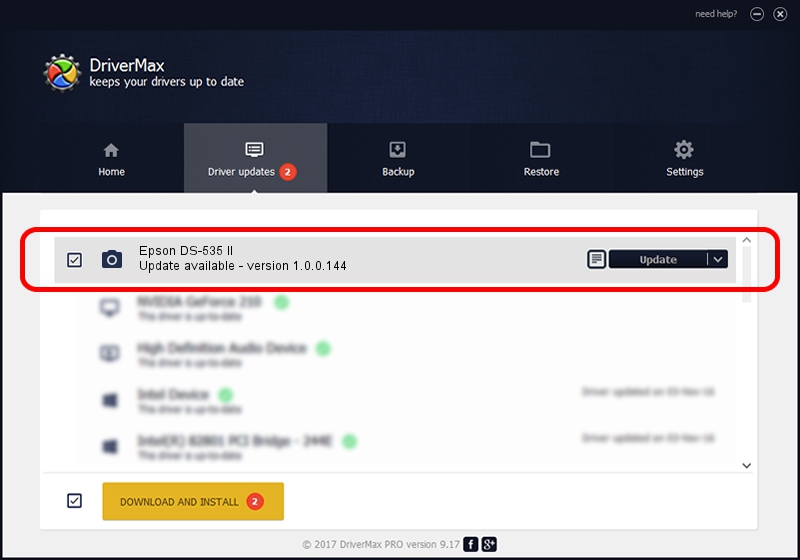Advertising seems to be blocked by your browser.
The ads help us provide this software and web site to you for free.
Please support our project by allowing our site to show ads.
Home /
Manufacturers /
Hamrick Software /
Epson DS-535 II /
USB/Vid_04b8&Pid_0183&MI_00 /
1.0.0.144 Aug 21, 2006
Hamrick Software Epson DS-535 II driver download and installation
Epson DS-535 II is a Imaging Devices device. This Windows driver was developed by Hamrick Software. In order to make sure you are downloading the exact right driver the hardware id is USB/Vid_04b8&Pid_0183&MI_00.
1. How to manually install Hamrick Software Epson DS-535 II driver
- Download the driver setup file for Hamrick Software Epson DS-535 II driver from the location below. This download link is for the driver version 1.0.0.144 released on 2006-08-21.
- Run the driver installation file from a Windows account with the highest privileges (rights). If your User Access Control Service (UAC) is started then you will have to confirm the installation of the driver and run the setup with administrative rights.
- Go through the driver setup wizard, which should be pretty easy to follow. The driver setup wizard will analyze your PC for compatible devices and will install the driver.
- Shutdown and restart your PC and enjoy the updated driver, it is as simple as that.
This driver was installed by many users and received an average rating of 3.9 stars out of 57775 votes.
2. Using DriverMax to install Hamrick Software Epson DS-535 II driver
The advantage of using DriverMax is that it will install the driver for you in the easiest possible way and it will keep each driver up to date. How easy can you install a driver using DriverMax? Let's follow a few steps!
- Start DriverMax and press on the yellow button named ~SCAN FOR DRIVER UPDATES NOW~. Wait for DriverMax to scan and analyze each driver on your PC.
- Take a look at the list of detected driver updates. Search the list until you locate the Hamrick Software Epson DS-535 II driver. Click the Update button.
- That's all, the driver is now installed!

Sep 12 2024 11:45PM / Written by Andreea Kartman for DriverMax
follow @DeeaKartman