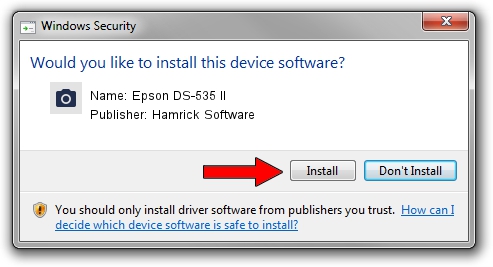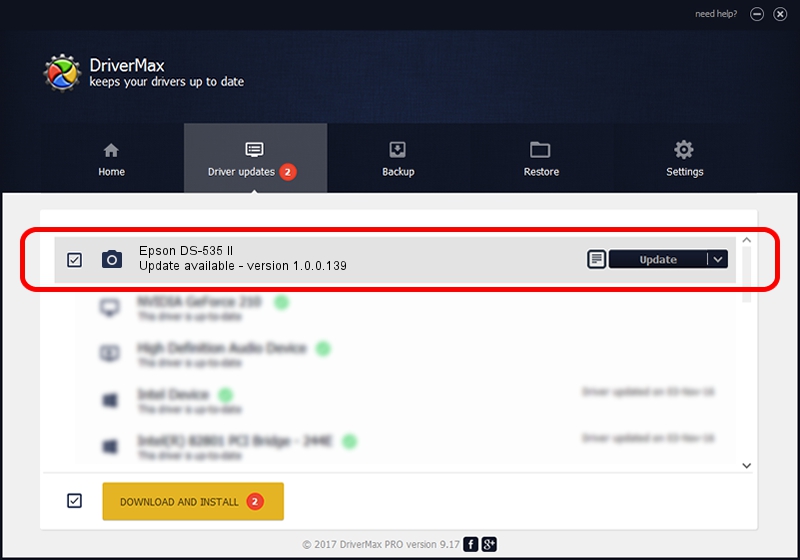Advertising seems to be blocked by your browser.
The ads help us provide this software and web site to you for free.
Please support our project by allowing our site to show ads.
Home /
Manufacturers /
Hamrick Software /
Epson DS-535 II /
USB/Vid_04b8&Pid_0183&MI_00 /
1.0.0.139 Aug 21, 2006
Hamrick Software Epson DS-535 II how to download and install the driver
Epson DS-535 II is a Imaging Devices device. The developer of this driver was Hamrick Software. In order to make sure you are downloading the exact right driver the hardware id is USB/Vid_04b8&Pid_0183&MI_00.
1. Manually install Hamrick Software Epson DS-535 II driver
- You can download from the link below the driver setup file for the Hamrick Software Epson DS-535 II driver. The archive contains version 1.0.0.139 released on 2006-08-21 of the driver.
- Run the driver installer file from a user account with administrative rights. If your UAC (User Access Control) is started please accept of the driver and run the setup with administrative rights.
- Follow the driver setup wizard, which will guide you; it should be pretty easy to follow. The driver setup wizard will analyze your computer and will install the right driver.
- When the operation finishes shutdown and restart your computer in order to use the updated driver. It is as simple as that to install a Windows driver!
This driver was rated with an average of 3.8 stars by 18317 users.
2. Installing the Hamrick Software Epson DS-535 II driver using DriverMax: the easy way
The advantage of using DriverMax is that it will setup the driver for you in just a few seconds and it will keep each driver up to date. How can you install a driver with DriverMax? Let's see!
- Start DriverMax and press on the yellow button that says ~SCAN FOR DRIVER UPDATES NOW~. Wait for DriverMax to analyze each driver on your computer.
- Take a look at the list of detected driver updates. Scroll the list down until you locate the Hamrick Software Epson DS-535 II driver. Click the Update button.
- Enjoy using the updated driver! :)

Sep 2 2024 8:06AM / Written by Dan Armano for DriverMax
follow @danarm