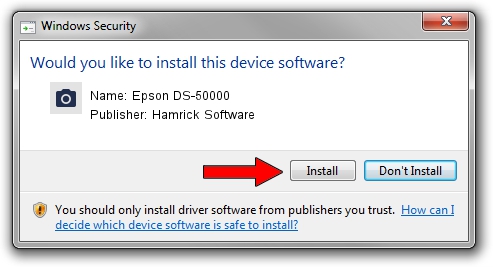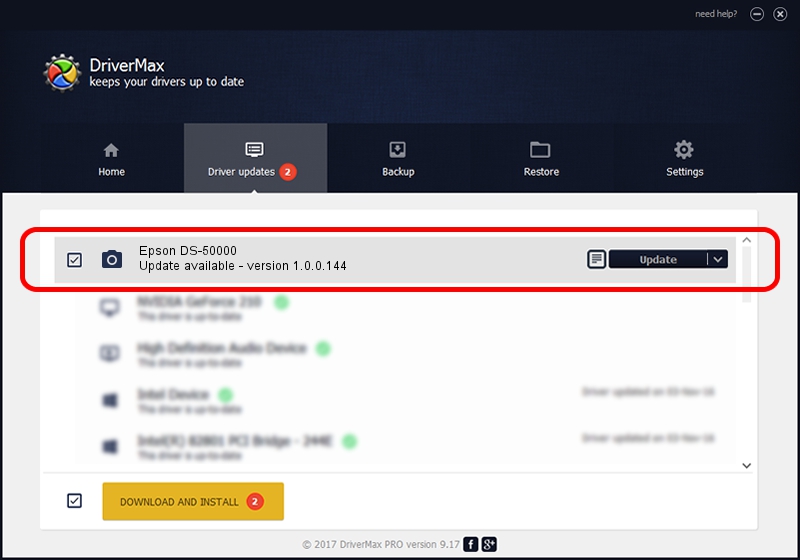Advertising seems to be blocked by your browser.
The ads help us provide this software and web site to you for free.
Please support our project by allowing our site to show ads.
Home /
Manufacturers /
Hamrick Software /
Epson DS-50000 /
USB/Vid_04b8&Pid_0146&MI_00 /
1.0.0.144 Aug 21, 2006
Hamrick Software Epson DS-50000 - two ways of downloading and installing the driver
Epson DS-50000 is a Imaging Devices hardware device. This Windows driver was developed by Hamrick Software. USB/Vid_04b8&Pid_0146&MI_00 is the matching hardware id of this device.
1. Manually install Hamrick Software Epson DS-50000 driver
- Download the driver setup file for Hamrick Software Epson DS-50000 driver from the link below. This download link is for the driver version 1.0.0.144 released on 2006-08-21.
- Start the driver setup file from a Windows account with the highest privileges (rights). If your User Access Control Service (UAC) is started then you will have to confirm the installation of the driver and run the setup with administrative rights.
- Follow the driver installation wizard, which should be quite easy to follow. The driver installation wizard will scan your PC for compatible devices and will install the driver.
- Shutdown and restart your PC and enjoy the updated driver, as you can see it was quite smple.
This driver was installed by many users and received an average rating of 3.6 stars out of 59630 votes.
2. How to use DriverMax to install Hamrick Software Epson DS-50000 driver
The most important advantage of using DriverMax is that it will setup the driver for you in just a few seconds and it will keep each driver up to date, not just this one. How easy can you install a driver with DriverMax? Let's follow a few steps!
- Start DriverMax and click on the yellow button that says ~SCAN FOR DRIVER UPDATES NOW~. Wait for DriverMax to scan and analyze each driver on your computer.
- Take a look at the list of detected driver updates. Search the list until you locate the Hamrick Software Epson DS-50000 driver. Click the Update button.
- Finished installing the driver!

Sep 12 2024 11:36PM / Written by Andreea Kartman for DriverMax
follow @DeeaKartman