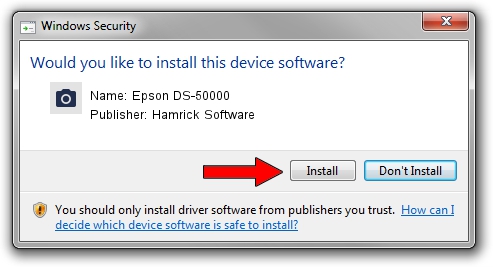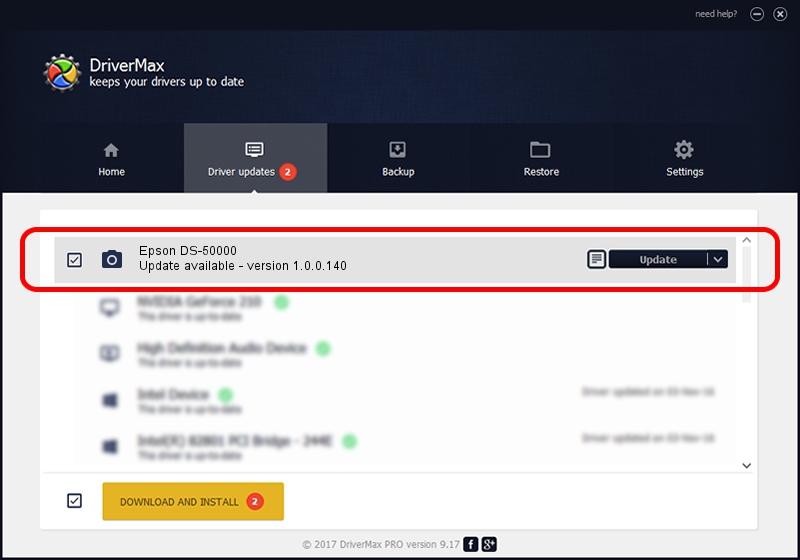Advertising seems to be blocked by your browser.
The ads help us provide this software and web site to you for free.
Please support our project by allowing our site to show ads.
Home /
Manufacturers /
Hamrick Software /
Epson DS-50000 /
USB/Vid_04b8&Pid_0146&MI_00 /
1.0.0.140 Aug 21, 2006
Hamrick Software Epson DS-50000 - two ways of downloading and installing the driver
Epson DS-50000 is a Imaging Devices device. This driver was developed by Hamrick Software. The hardware id of this driver is USB/Vid_04b8&Pid_0146&MI_00; this string has to match your hardware.
1. How to manually install Hamrick Software Epson DS-50000 driver
- Download the setup file for Hamrick Software Epson DS-50000 driver from the location below. This is the download link for the driver version 1.0.0.140 released on 2006-08-21.
- Run the driver installation file from a Windows account with the highest privileges (rights). If your User Access Control (UAC) is started then you will have to confirm the installation of the driver and run the setup with administrative rights.
- Follow the driver setup wizard, which should be quite easy to follow. The driver setup wizard will scan your PC for compatible devices and will install the driver.
- Shutdown and restart your PC and enjoy the fresh driver, it is as simple as that.
This driver was installed by many users and received an average rating of 3.4 stars out of 11813 votes.
2. The easy way: using DriverMax to install Hamrick Software Epson DS-50000 driver
The advantage of using DriverMax is that it will install the driver for you in just a few seconds and it will keep each driver up to date, not just this one. How can you install a driver with DriverMax? Let's follow a few steps!
- Open DriverMax and push on the yellow button that says ~SCAN FOR DRIVER UPDATES NOW~. Wait for DriverMax to scan and analyze each driver on your PC.
- Take a look at the list of driver updates. Scroll the list down until you find the Hamrick Software Epson DS-50000 driver. Click the Update button.
- Enjoy using the updated driver! :)

Aug 24 2024 2:44AM / Written by Dan Armano for DriverMax
follow @danarm