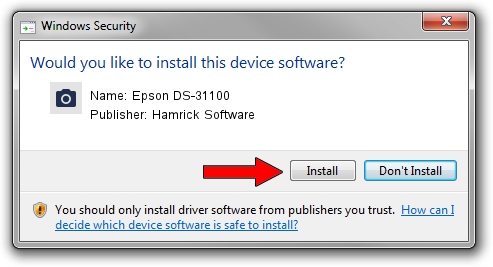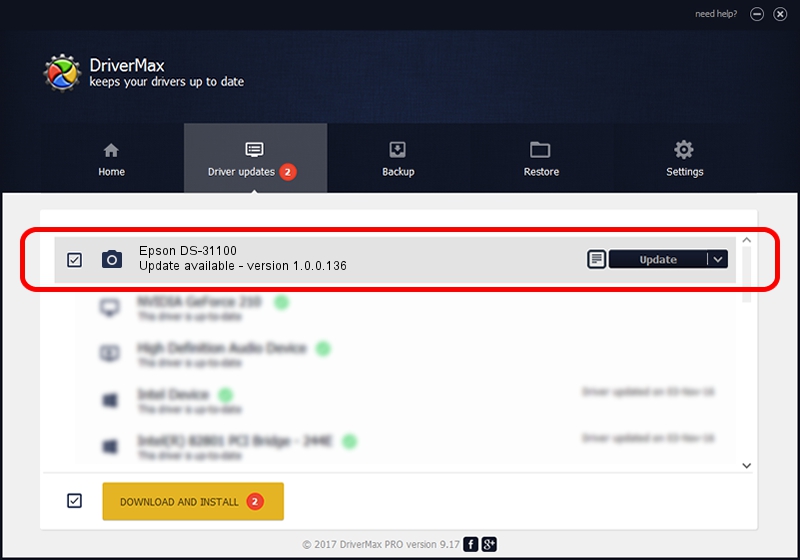Advertising seems to be blocked by your browser.
The ads help us provide this software and web site to you for free.
Please support our project by allowing our site to show ads.
Home /
Manufacturers /
Hamrick Software /
Epson DS-31100 /
USB/Vid_04b8&Pid_017b&MI_00 /
1.0.0.136 Aug 21, 2006
Hamrick Software Epson DS-31100 how to download and install the driver
Epson DS-31100 is a Imaging Devices device. This driver was developed by Hamrick Software. USB/Vid_04b8&Pid_017b&MI_00 is the matching hardware id of this device.
1. How to manually install Hamrick Software Epson DS-31100 driver
- You can download from the link below the driver setup file for the Hamrick Software Epson DS-31100 driver. The archive contains version 1.0.0.136 dated 2006-08-21 of the driver.
- Run the driver installer file from a user account with the highest privileges (rights). If your UAC (User Access Control) is enabled please confirm the installation of the driver and run the setup with administrative rights.
- Follow the driver installation wizard, which will guide you; it should be quite easy to follow. The driver installation wizard will scan your computer and will install the right driver.
- When the operation finishes restart your computer in order to use the updated driver. It is as simple as that to install a Windows driver!
This driver received an average rating of 3.7 stars out of 19665 votes.
2. Installing the Hamrick Software Epson DS-31100 driver using DriverMax: the easy way
The advantage of using DriverMax is that it will setup the driver for you in the easiest possible way and it will keep each driver up to date. How easy can you install a driver with DriverMax? Let's follow a few steps!
- Open DriverMax and click on the yellow button that says ~SCAN FOR DRIVER UPDATES NOW~. Wait for DriverMax to scan and analyze each driver on your computer.
- Take a look at the list of detected driver updates. Search the list until you locate the Hamrick Software Epson DS-31100 driver. Click the Update button.
- Finished installing the driver!

Sep 15 2024 2:21AM / Written by Daniel Statescu for DriverMax
follow @DanielStatescu