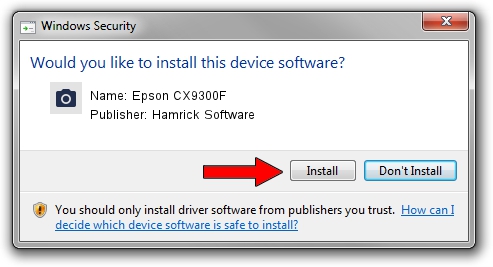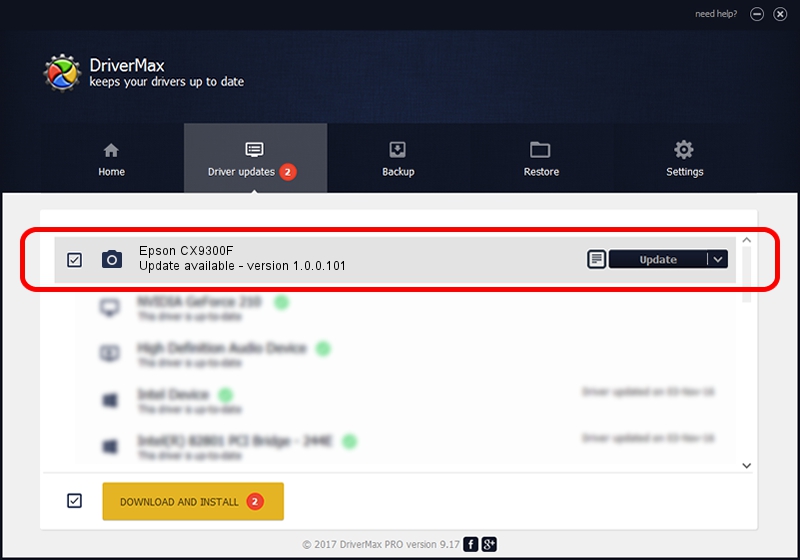Advertising seems to be blocked by your browser.
The ads help us provide this software and web site to you for free.
Please support our project by allowing our site to show ads.
Home /
Manufacturers /
Hamrick Software /
Epson CX9300F /
USB/Vid_04b8&Pid_083a&MI_00 /
1.0.0.101 Aug 21, 2006
Hamrick Software Epson CX9300F - two ways of downloading and installing the driver
Epson CX9300F is a Imaging Devices hardware device. This driver was developed by Hamrick Software. The hardware id of this driver is USB/Vid_04b8&Pid_083a&MI_00; this string has to match your hardware.
1. Hamrick Software Epson CX9300F driver - how to install it manually
- You can download from the link below the driver installer file for the Hamrick Software Epson CX9300F driver. The archive contains version 1.0.0.101 dated 2006-08-21 of the driver.
- Start the driver installer file from a user account with the highest privileges (rights). If your UAC (User Access Control) is started please confirm the installation of the driver and run the setup with administrative rights.
- Go through the driver setup wizard, which will guide you; it should be pretty easy to follow. The driver setup wizard will analyze your PC and will install the right driver.
- When the operation finishes restart your computer in order to use the updated driver. It is as simple as that to install a Windows driver!
This driver was installed by many users and received an average rating of 4 stars out of 57986 votes.
2. How to use DriverMax to install Hamrick Software Epson CX9300F driver
The advantage of using DriverMax is that it will setup the driver for you in just a few seconds and it will keep each driver up to date. How easy can you install a driver with DriverMax? Let's take a look!
- Open DriverMax and push on the yellow button named ~SCAN FOR DRIVER UPDATES NOW~. Wait for DriverMax to analyze each driver on your PC.
- Take a look at the list of detected driver updates. Scroll the list down until you locate the Hamrick Software Epson CX9300F driver. Click the Update button.
- That's it, you installed your first driver!

Sep 4 2024 5:12AM / Written by Daniel Statescu for DriverMax
follow @DanielStatescu