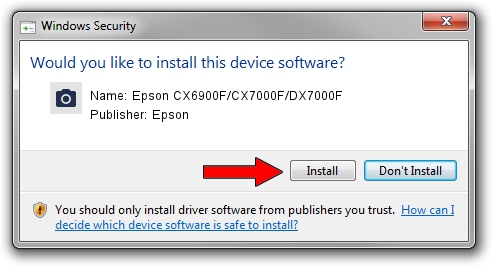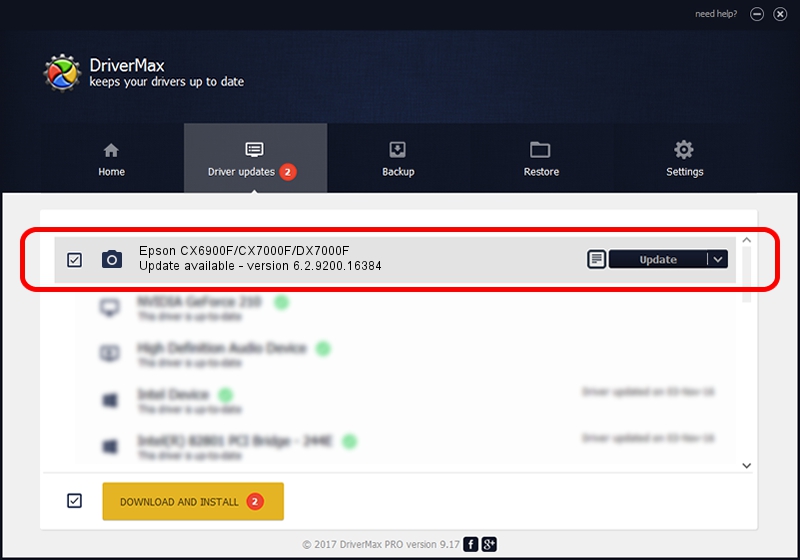Advertising seems to be blocked by your browser.
The ads help us provide this software and web site to you for free.
Please support our project by allowing our site to show ads.
Home /
Manufacturers /
Epson /
Epson CX6900F/CX7000F/DX7000F /
USB/VID_04B8&PID_0831&MI_00 /
6.2.9200.16384 Jun 21, 2006
Download and install Epson Epson CX6900F/CX7000F/DX7000F driver
Epson CX6900F/CX7000F/DX7000F is a Imaging Devices device. This driver was developed by Epson. In order to make sure you are downloading the exact right driver the hardware id is USB/VID_04B8&PID_0831&MI_00.
1. Install Epson Epson CX6900F/CX7000F/DX7000F driver manually
- You can download from the link below the driver installer file for the Epson Epson CX6900F/CX7000F/DX7000F driver. The archive contains version 6.2.9200.16384 released on 2006-06-21 of the driver.
- Start the driver installer file from a user account with the highest privileges (rights). If your User Access Control Service (UAC) is running please accept of the driver and run the setup with administrative rights.
- Follow the driver installation wizard, which will guide you; it should be quite easy to follow. The driver installation wizard will scan your computer and will install the right driver.
- When the operation finishes restart your computer in order to use the updated driver. As you can see it was quite smple to install a Windows driver!
Driver rating 3.6 stars out of 16260 votes.
2. How to install Epson Epson CX6900F/CX7000F/DX7000F driver using DriverMax
The advantage of using DriverMax is that it will setup the driver for you in the easiest possible way and it will keep each driver up to date. How easy can you install a driver with DriverMax? Let's take a look!
- Start DriverMax and push on the yellow button named ~SCAN FOR DRIVER UPDATES NOW~. Wait for DriverMax to analyze each driver on your PC.
- Take a look at the list of detected driver updates. Search the list until you find the Epson Epson CX6900F/CX7000F/DX7000F driver. Click on Update.
- Finished installing the driver!

Jul 9 2016 3:51AM / Written by Dan Armano for DriverMax
follow @danarm