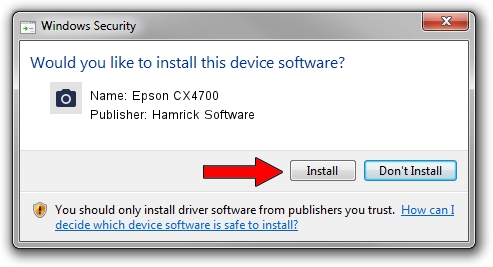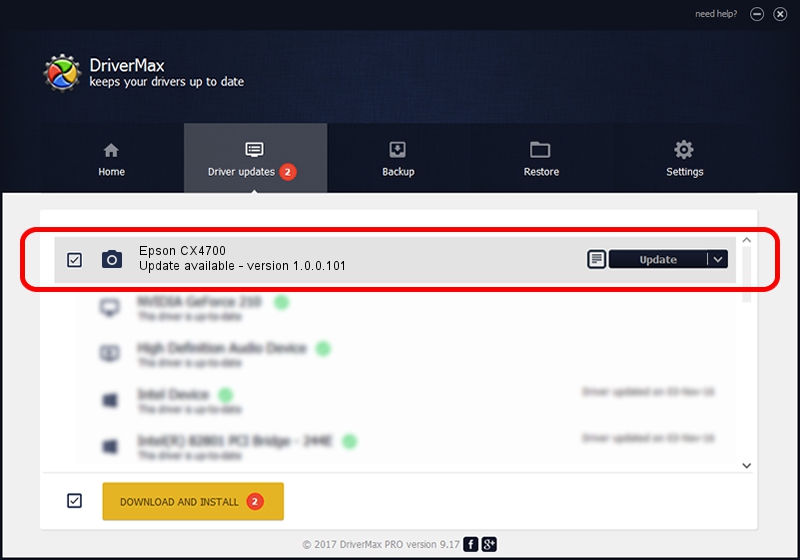Advertising seems to be blocked by your browser.
The ads help us provide this software and web site to you for free.
Please support our project by allowing our site to show ads.
Home /
Manufacturers /
Hamrick Software /
Epson CX4700 /
USB/Vid_04b8&Pid_0819&MI_00 /
1.0.0.101 Aug 21, 2006
Hamrick Software Epson CX4700 how to download and install the driver
Epson CX4700 is a Imaging Devices hardware device. This Windows driver was developed by Hamrick Software. In order to make sure you are downloading the exact right driver the hardware id is USB/Vid_04b8&Pid_0819&MI_00.
1. Install Hamrick Software Epson CX4700 driver manually
- Download the setup file for Hamrick Software Epson CX4700 driver from the link below. This is the download link for the driver version 1.0.0.101 dated 2006-08-21.
- Start the driver installation file from a Windows account with the highest privileges (rights). If your UAC (User Access Control) is running then you will have to accept of the driver and run the setup with administrative rights.
- Go through the driver installation wizard, which should be quite easy to follow. The driver installation wizard will analyze your PC for compatible devices and will install the driver.
- Restart your PC and enjoy the new driver, it is as simple as that.
Driver rating 3.2 stars out of 58086 votes.
2. How to install Hamrick Software Epson CX4700 driver using DriverMax
The advantage of using DriverMax is that it will setup the driver for you in the easiest possible way and it will keep each driver up to date. How easy can you install a driver with DriverMax? Let's see!
- Open DriverMax and push on the yellow button named ~SCAN FOR DRIVER UPDATES NOW~. Wait for DriverMax to analyze each driver on your PC.
- Take a look at the list of available driver updates. Scroll the list down until you locate the Hamrick Software Epson CX4700 driver. Click the Update button.
- That's all, the driver is now installed!

Sep 4 2024 5:08AM / Written by Andreea Kartman for DriverMax
follow @DeeaKartman