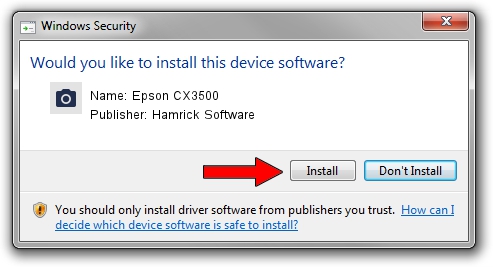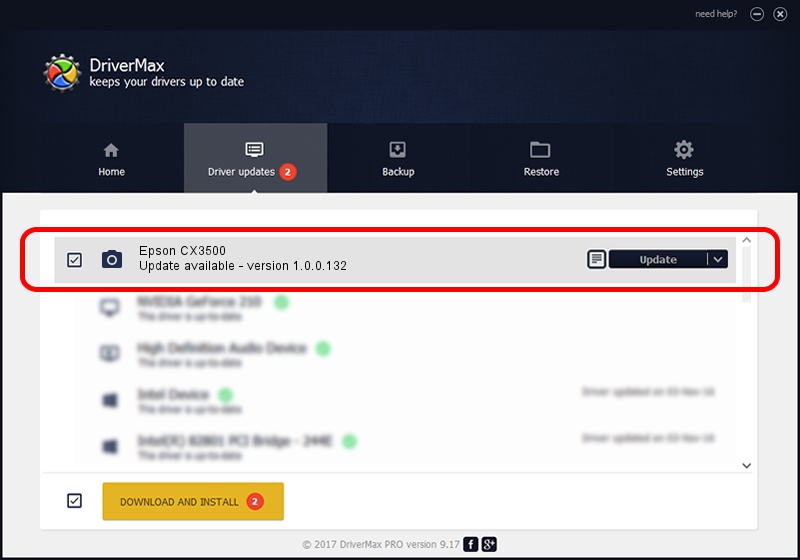Advertising seems to be blocked by your browser.
The ads help us provide this software and web site to you for free.
Please support our project by allowing our site to show ads.
Home /
Manufacturers /
Hamrick Software /
Epson CX3500 /
USB/Vid_04b8&Pid_080e&MI_00 /
1.0.0.132 Aug 21, 2006
Hamrick Software Epson CX3500 how to download and install the driver
Epson CX3500 is a Imaging Devices device. The developer of this driver was Hamrick Software. The hardware id of this driver is USB/Vid_04b8&Pid_080e&MI_00; this string has to match your hardware.
1. How to manually install Hamrick Software Epson CX3500 driver
- Download the driver setup file for Hamrick Software Epson CX3500 driver from the location below. This is the download link for the driver version 1.0.0.132 released on 2006-08-21.
- Run the driver installation file from a Windows account with administrative rights. If your User Access Control Service (UAC) is running then you will have to confirm the installation of the driver and run the setup with administrative rights.
- Go through the driver setup wizard, which should be quite easy to follow. The driver setup wizard will scan your PC for compatible devices and will install the driver.
- Shutdown and restart your computer and enjoy the new driver, as you can see it was quite smple.
Driver rating 3.4 stars out of 30997 votes.
2. How to install Hamrick Software Epson CX3500 driver using DriverMax
The most important advantage of using DriverMax is that it will setup the driver for you in the easiest possible way and it will keep each driver up to date. How easy can you install a driver with DriverMax? Let's follow a few steps!
- Start DriverMax and click on the yellow button that says ~SCAN FOR DRIVER UPDATES NOW~. Wait for DriverMax to analyze each driver on your PC.
- Take a look at the list of available driver updates. Scroll the list down until you find the Hamrick Software Epson CX3500 driver. Click on Update.
- Enjoy using the updated driver! :)

Sep 8 2024 7:46PM / Written by Daniel Statescu for DriverMax
follow @DanielStatescu