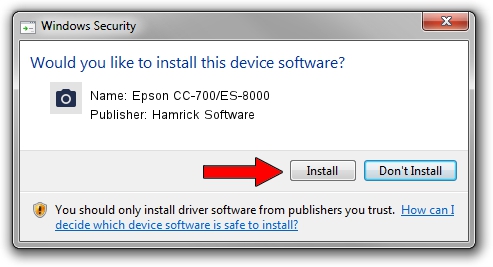Advertising seems to be blocked by your browser.
The ads help us provide this software and web site to you for free.
Please support our project by allowing our site to show ads.
Home /
Manufacturers /
Hamrick Software /
Epson CC-700/ES-8000 /
USB/Vid_04b8&Pid_0108 /
1.0.0.3 Aug 21, 2006
Driver for Hamrick Software Epson CC-700/ES-8000 - downloading and installing it
Epson CC-700/ES-8000 is a Imaging Devices hardware device. This Windows driver was developed by Hamrick Software. The hardware id of this driver is USB/Vid_04b8&Pid_0108; this string has to match your hardware.
1. Install Hamrick Software Epson CC-700/ES-8000 driver manually
- You can download from the link below the driver setup file for the Hamrick Software Epson CC-700/ES-8000 driver. The archive contains version 1.0.0.3 released on 2006-08-21 of the driver.
- Start the driver installer file from a user account with administrative rights. If your UAC (User Access Control) is enabled please accept of the driver and run the setup with administrative rights.
- Go through the driver installation wizard, which will guide you; it should be pretty easy to follow. The driver installation wizard will analyze your computer and will install the right driver.
- When the operation finishes shutdown and restart your PC in order to use the updated driver. As you can see it was quite smple to install a Windows driver!
Driver rating 3.1 stars out of 54935 votes.
2. The easy way: using DriverMax to install Hamrick Software Epson CC-700/ES-8000 driver
The most important advantage of using DriverMax is that it will setup the driver for you in just a few seconds and it will keep each driver up to date, not just this one. How can you install a driver with DriverMax? Let's follow a few steps!
- Open DriverMax and push on the yellow button that says ~SCAN FOR DRIVER UPDATES NOW~. Wait for DriverMax to scan and analyze each driver on your computer.
- Take a look at the list of driver updates. Scroll the list down until you locate the Hamrick Software Epson CC-700/ES-8000 driver. Click the Update button.
- Finished installing the driver!

Aug 4 2016 12:29PM / Written by Dan Armano for DriverMax
follow @danarm