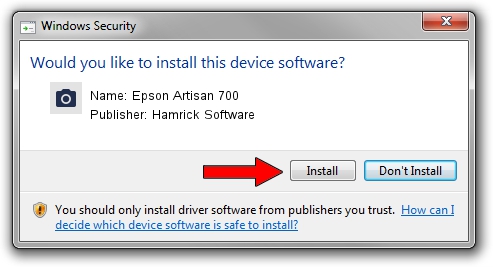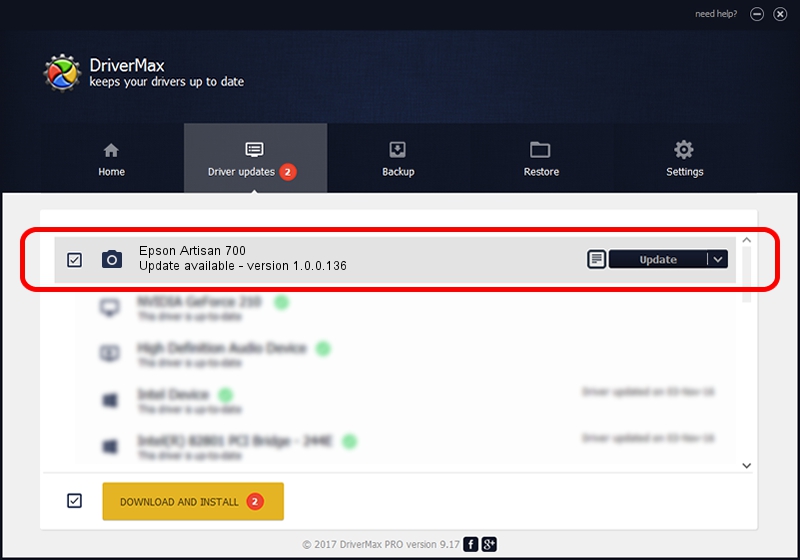Advertising seems to be blocked by your browser.
The ads help us provide this software and web site to you for free.
Please support our project by allowing our site to show ads.
Home /
Manufacturers /
Hamrick Software /
Epson Artisan 700 /
USB/Vid_04b8&Pid_0846&MI_00 /
1.0.0.136 Aug 21, 2006
Hamrick Software Epson Artisan 700 how to download and install the driver
Epson Artisan 700 is a Imaging Devices hardware device. The developer of this driver was Hamrick Software. In order to make sure you are downloading the exact right driver the hardware id is USB/Vid_04b8&Pid_0846&MI_00.
1. Hamrick Software Epson Artisan 700 - install the driver manually
- Download the setup file for Hamrick Software Epson Artisan 700 driver from the location below. This is the download link for the driver version 1.0.0.136 released on 2006-08-21.
- Run the driver setup file from a Windows account with the highest privileges (rights). If your UAC (User Access Control) is started then you will have to confirm the installation of the driver and run the setup with administrative rights.
- Follow the driver setup wizard, which should be quite straightforward. The driver setup wizard will scan your PC for compatible devices and will install the driver.
- Restart your PC and enjoy the fresh driver, it is as simple as that.
This driver was installed by many users and received an average rating of 3 stars out of 20335 votes.
2. How to install Hamrick Software Epson Artisan 700 driver using DriverMax
The most important advantage of using DriverMax is that it will setup the driver for you in the easiest possible way and it will keep each driver up to date. How easy can you install a driver using DriverMax? Let's follow a few steps!
- Start DriverMax and press on the yellow button that says ~SCAN FOR DRIVER UPDATES NOW~. Wait for DriverMax to scan and analyze each driver on your PC.
- Take a look at the list of available driver updates. Search the list until you locate the Hamrick Software Epson Artisan 700 driver. Click the Update button.
- That's all, the driver is now installed!

Sep 15 2024 2:33AM / Written by Dan Armano for DriverMax
follow @danarm