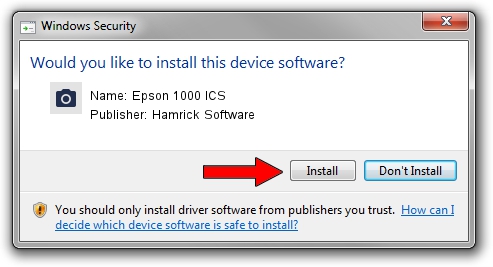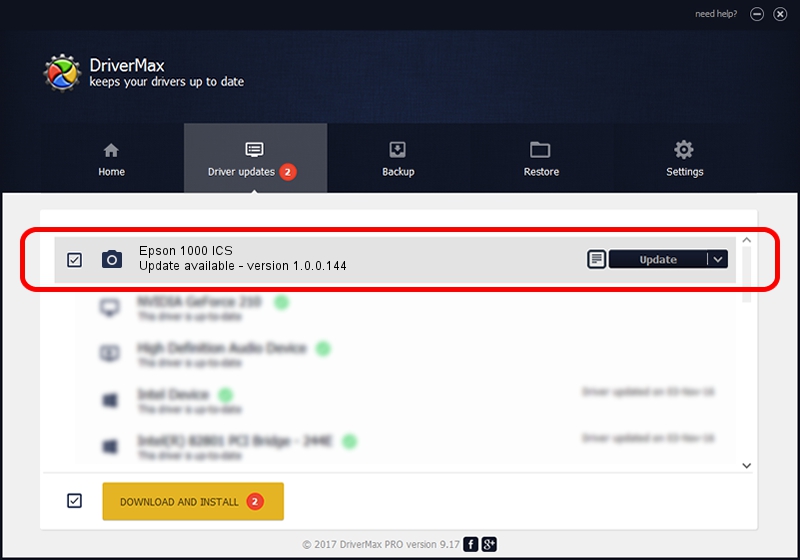Advertising seems to be blocked by your browser.
The ads help us provide this software and web site to you for free.
Please support our project by allowing our site to show ads.
Home /
Manufacturers /
Hamrick Software /
Epson 1000 ICS /
USB/Vid_04b8&Pid_011a /
1.0.0.144 Aug 21, 2006
Hamrick Software Epson 1000 ICS - two ways of downloading and installing the driver
Epson 1000 ICS is a Imaging Devices hardware device. The Windows version of this driver was developed by Hamrick Software. In order to make sure you are downloading the exact right driver the hardware id is USB/Vid_04b8&Pid_011a.
1. Manually install Hamrick Software Epson 1000 ICS driver
- Download the setup file for Hamrick Software Epson 1000 ICS driver from the location below. This is the download link for the driver version 1.0.0.144 released on 2006-08-21.
- Start the driver setup file from a Windows account with administrative rights. If your User Access Control Service (UAC) is started then you will have to accept of the driver and run the setup with administrative rights.
- Go through the driver installation wizard, which should be quite straightforward. The driver installation wizard will analyze your PC for compatible devices and will install the driver.
- Shutdown and restart your PC and enjoy the fresh driver, it is as simple as that.
This driver was installed by many users and received an average rating of 3.8 stars out of 58672 votes.
2. How to use DriverMax to install Hamrick Software Epson 1000 ICS driver
The most important advantage of using DriverMax is that it will setup the driver for you in just a few seconds and it will keep each driver up to date. How easy can you install a driver with DriverMax? Let's see!
- Open DriverMax and click on the yellow button named ~SCAN FOR DRIVER UPDATES NOW~. Wait for DriverMax to scan and analyze each driver on your computer.
- Take a look at the list of available driver updates. Scroll the list down until you locate the Hamrick Software Epson 1000 ICS driver. Click on Update.
- That's all, the driver is now installed!

Sep 12 2024 11:30PM / Written by Dan Armano for DriverMax
follow @danarm