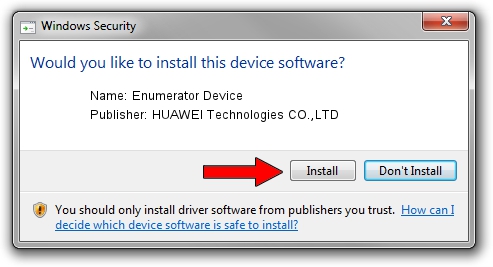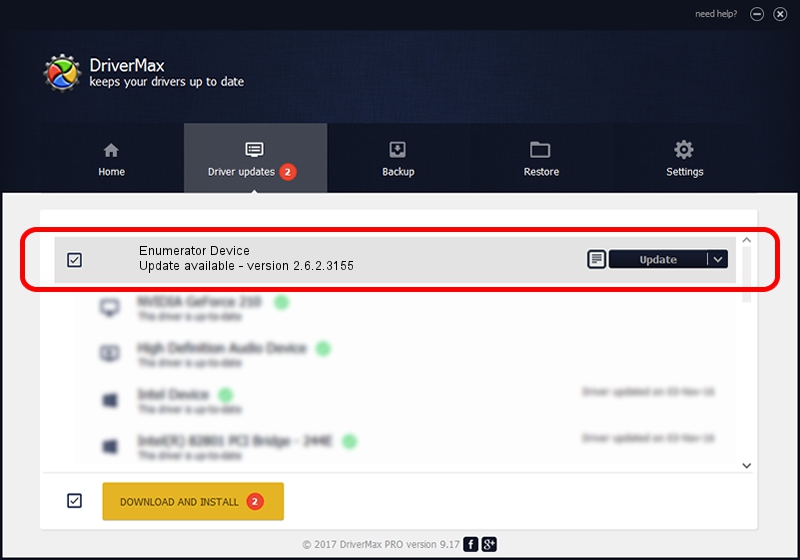Advertising seems to be blocked by your browser.
The ads help us provide this software and web site to you for free.
Please support our project by allowing our site to show ads.
Home /
Manufacturers /
HUAWEI Technologies CO.,LTD /
Enumerator Device /
USB/VID_12D1&Subclass_02&Prot_6A /
2.6.2.3155 Nov 30, 2013
HUAWEI Technologies CO.,LTD Enumerator Device - two ways of downloading and installing the driver
Enumerator Device is a USB Universal Serial Bus device. The developer of this driver was HUAWEI Technologies CO.,LTD. The hardware id of this driver is USB/VID_12D1&Subclass_02&Prot_6A.
1. Install HUAWEI Technologies CO.,LTD Enumerator Device driver manually
- Download the setup file for HUAWEI Technologies CO.,LTD Enumerator Device driver from the location below. This download link is for the driver version 2.6.2.3155 released on 2013-11-30.
- Start the driver setup file from a Windows account with the highest privileges (rights). If your UAC (User Access Control) is started then you will have to accept of the driver and run the setup with administrative rights.
- Go through the driver setup wizard, which should be pretty straightforward. The driver setup wizard will scan your PC for compatible devices and will install the driver.
- Shutdown and restart your computer and enjoy the fresh driver, as you can see it was quite smple.
This driver received an average rating of 3.3 stars out of 11589 votes.
2. The easy way: using DriverMax to install HUAWEI Technologies CO.,LTD Enumerator Device driver
The advantage of using DriverMax is that it will setup the driver for you in the easiest possible way and it will keep each driver up to date. How can you install a driver with DriverMax? Let's take a look!
- Open DriverMax and push on the yellow button that says ~SCAN FOR DRIVER UPDATES NOW~. Wait for DriverMax to analyze each driver on your PC.
- Take a look at the list of detected driver updates. Scroll the list down until you find the HUAWEI Technologies CO.,LTD Enumerator Device driver. Click the Update button.
- Finished installing the driver!

Aug 14 2016 11:30AM / Written by Dan Armano for DriverMax
follow @danarm