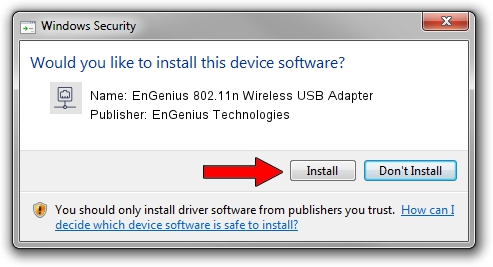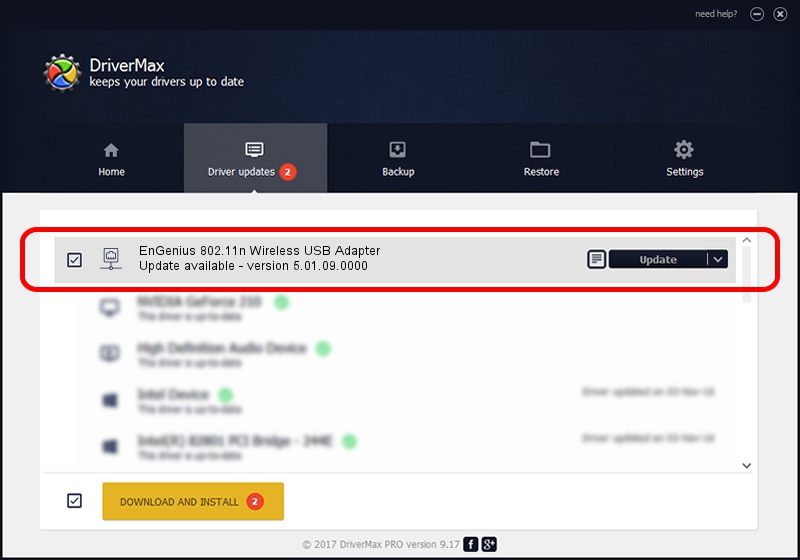Advertising seems to be blocked by your browser.
The ads help us provide this software and web site to you for free.
Please support our project by allowing our site to show ads.
Home /
Manufacturers /
EnGenius Technologies /
EnGenius 802.11n Wireless USB Adapter /
USB/VID_1740&PID_9706 /
5.01.09.0000 Nov 21, 2013
EnGenius Technologies EnGenius 802.11n Wireless USB Adapter how to download and install the driver
EnGenius 802.11n Wireless USB Adapter is a Network Adapters hardware device. This driver was developed by EnGenius Technologies. The hardware id of this driver is USB/VID_1740&PID_9706; this string has to match your hardware.
1. How to manually install EnGenius Technologies EnGenius 802.11n Wireless USB Adapter driver
- Download the driver setup file for EnGenius Technologies EnGenius 802.11n Wireless USB Adapter driver from the location below. This is the download link for the driver version 5.01.09.0000 dated 2013-11-21.
- Start the driver setup file from a Windows account with the highest privileges (rights). If your User Access Control (UAC) is started then you will have to accept of the driver and run the setup with administrative rights.
- Follow the driver setup wizard, which should be quite easy to follow. The driver setup wizard will analyze your PC for compatible devices and will install the driver.
- Restart your PC and enjoy the fresh driver, as you can see it was quite smple.
Size of this driver: 1047128 bytes (1,022.59 KB)
Driver rating 4.3 stars out of 29861 votes.
This driver is fully compatible with the following versions of Windows:
- This driver works on Windows 7 64 bits
- This driver works on Windows 8 64 bits
- This driver works on Windows 8.1 64 bits
- This driver works on Windows 10 64 bits
- This driver works on Windows 11 64 bits
2. Installing the EnGenius Technologies EnGenius 802.11n Wireless USB Adapter driver using DriverMax: the easy way
The advantage of using DriverMax is that it will setup the driver for you in the easiest possible way and it will keep each driver up to date, not just this one. How can you install a driver using DriverMax? Let's take a look!
- Start DriverMax and click on the yellow button named ~SCAN FOR DRIVER UPDATES NOW~. Wait for DriverMax to analyze each driver on your PC.
- Take a look at the list of detected driver updates. Scroll the list down until you locate the EnGenius Technologies EnGenius 802.11n Wireless USB Adapter driver. Click on Update.
- Enjoy using the updated driver! :)

May 19 2024 12:05PM / Written by Dan Armano for DriverMax
follow @danarm