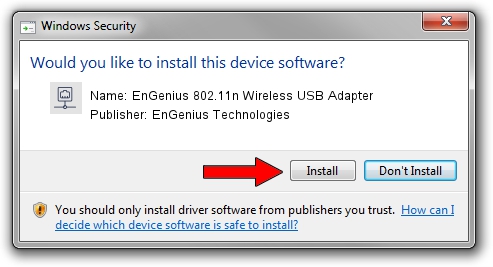Advertising seems to be blocked by your browser.
The ads help us provide this software and web site to you for free.
Please support our project by allowing our site to show ads.
Home /
Manufacturers /
EnGenius Technologies /
EnGenius 802.11n Wireless USB Adapter /
USB/VID_1740&PID_9706 /
5.01.03.0000 Jun 07, 2013
EnGenius Technologies EnGenius 802.11n Wireless USB Adapter - two ways of downloading and installing the driver
EnGenius 802.11n Wireless USB Adapter is a Network Adapters device. This driver was developed by EnGenius Technologies. The hardware id of this driver is USB/VID_1740&PID_9706.
1. EnGenius Technologies EnGenius 802.11n Wireless USB Adapter - install the driver manually
- You can download from the link below the driver installer file for the EnGenius Technologies EnGenius 802.11n Wireless USB Adapter driver. The archive contains version 5.01.03.0000 dated 2013-06-07 of the driver.
- Start the driver installer file from a user account with the highest privileges (rights). If your User Access Control (UAC) is enabled please accept of the driver and run the setup with administrative rights.
- Follow the driver installation wizard, which will guide you; it should be quite easy to follow. The driver installation wizard will scan your PC and will install the right driver.
- When the operation finishes restart your computer in order to use the updated driver. It is as simple as that to install a Windows driver!
Driver file size: 1014535 bytes (990.76 KB)
This driver was rated with an average of 4.3 stars by 56614 users.
This driver will work for the following versions of Windows:
- This driver works on Windows 7 32 bits
- This driver works on Windows 8 32 bits
- This driver works on Windows 8.1 32 bits
- This driver works on Windows 10 32 bits
- This driver works on Windows 11 32 bits
2. How to use DriverMax to install EnGenius Technologies EnGenius 802.11n Wireless USB Adapter driver
The most important advantage of using DriverMax is that it will setup the driver for you in the easiest possible way and it will keep each driver up to date. How can you install a driver with DriverMax? Let's follow a few steps!
- Open DriverMax and push on the yellow button that says ~SCAN FOR DRIVER UPDATES NOW~. Wait for DriverMax to scan and analyze each driver on your computer.
- Take a look at the list of detected driver updates. Search the list until you find the EnGenius Technologies EnGenius 802.11n Wireless USB Adapter driver. Click the Update button.
- That's all, the driver is now installed!

Jul 11 2016 2:47AM / Written by Dan Armano for DriverMax
follow @danarm