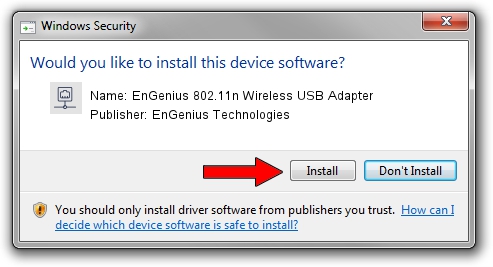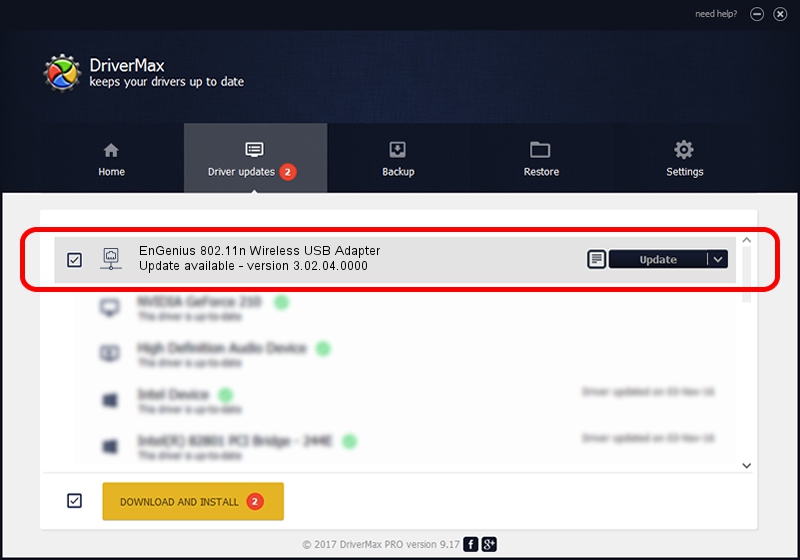Advertising seems to be blocked by your browser.
The ads help us provide this software and web site to you for free.
Please support our project by allowing our site to show ads.
Home /
Manufacturers /
EnGenius Technologies /
EnGenius 802.11n Wireless USB Adapter /
USB/VID_1740&PID_9706 /
3.02.04.0000 Sep 05, 2011
Driver for EnGenius Technologies EnGenius 802.11n Wireless USB Adapter - downloading and installing it
EnGenius 802.11n Wireless USB Adapter is a Network Adapters device. The Windows version of this driver was developed by EnGenius Technologies. The hardware id of this driver is USB/VID_1740&PID_9706.
1. Manually install EnGenius Technologies EnGenius 802.11n Wireless USB Adapter driver
- You can download from the link below the driver setup file for the EnGenius Technologies EnGenius 802.11n Wireless USB Adapter driver. The archive contains version 3.02.04.0000 dated 2011-09-05 of the driver.
- Start the driver installer file from a user account with administrative rights. If your User Access Control (UAC) is started please confirm the installation of the driver and run the setup with administrative rights.
- Follow the driver setup wizard, which will guide you; it should be pretty easy to follow. The driver setup wizard will analyze your PC and will install the right driver.
- When the operation finishes shutdown and restart your computer in order to use the updated driver. As you can see it was quite smple to install a Windows driver!
The file size of this driver is 782958 bytes (764.61 KB)
This driver was rated with an average of 4.5 stars by 46641 users.
This driver was released for the following versions of Windows:
- This driver works on Windows Vista 64 bits
- This driver works on Windows 7 64 bits
- This driver works on Windows 8 64 bits
- This driver works on Windows 8.1 64 bits
- This driver works on Windows 10 64 bits
- This driver works on Windows 11 64 bits
2. The easy way: using DriverMax to install EnGenius Technologies EnGenius 802.11n Wireless USB Adapter driver
The most important advantage of using DriverMax is that it will setup the driver for you in just a few seconds and it will keep each driver up to date, not just this one. How can you install a driver using DriverMax? Let's take a look!
- Open DriverMax and click on the yellow button that says ~SCAN FOR DRIVER UPDATES NOW~. Wait for DriverMax to scan and analyze each driver on your computer.
- Take a look at the list of driver updates. Search the list until you locate the EnGenius Technologies EnGenius 802.11n Wireless USB Adapter driver. Click the Update button.
- That's all, the driver is now installed!

Jul 5 2016 3:10AM / Written by Andreea Kartman for DriverMax
follow @DeeaKartman