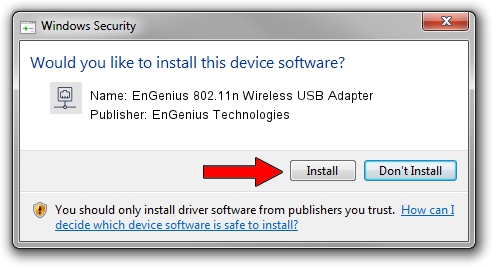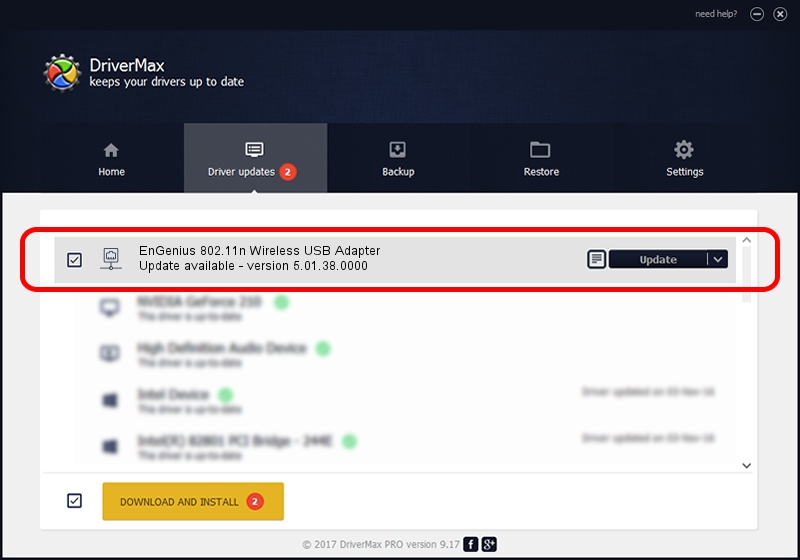Advertising seems to be blocked by your browser.
The ads help us provide this software and web site to you for free.
Please support our project by allowing our site to show ads.
Home /
Manufacturers /
EnGenius Technologies /
EnGenius 802.11n Wireless USB Adapter /
USB/VID_1740&PID_9705 /
5.01.38.0000 Jul 20, 2021
EnGenius Technologies EnGenius 802.11n Wireless USB Adapter - two ways of downloading and installing the driver
EnGenius 802.11n Wireless USB Adapter is a Network Adapters hardware device. The developer of this driver was EnGenius Technologies. In order to make sure you are downloading the exact right driver the hardware id is USB/VID_1740&PID_9705.
1. EnGenius Technologies EnGenius 802.11n Wireless USB Adapter - install the driver manually
- Download the setup file for EnGenius Technologies EnGenius 802.11n Wireless USB Adapter driver from the location below. This download link is for the driver version 5.01.38.0000 released on 2021-07-20.
- Start the driver setup file from a Windows account with the highest privileges (rights). If your UAC (User Access Control) is running then you will have to accept of the driver and run the setup with administrative rights.
- Follow the driver installation wizard, which should be quite straightforward. The driver installation wizard will scan your PC for compatible devices and will install the driver.
- Shutdown and restart your computer and enjoy the new driver, as you can see it was quite smple.
The file size of this driver is 1350890 bytes (1.29 MB)
Driver rating 4.3 stars out of 56164 votes.
This driver will work for the following versions of Windows:
- This driver works on Windows 8 32 bits
- This driver works on Windows 8.1 32 bits
- This driver works on Windows 10 32 bits
- This driver works on Windows 11 32 bits
2. How to use DriverMax to install EnGenius Technologies EnGenius 802.11n Wireless USB Adapter driver
The advantage of using DriverMax is that it will setup the driver for you in the easiest possible way and it will keep each driver up to date, not just this one. How can you install a driver using DriverMax? Let's follow a few steps!
- Open DriverMax and click on the yellow button that says ~SCAN FOR DRIVER UPDATES NOW~. Wait for DriverMax to scan and analyze each driver on your computer.
- Take a look at the list of detected driver updates. Search the list until you locate the EnGenius Technologies EnGenius 802.11n Wireless USB Adapter driver. Click on Update.
- That's all, the driver is now installed!

Aug 19 2024 7:15PM / Written by Daniel Statescu for DriverMax
follow @DanielStatescu