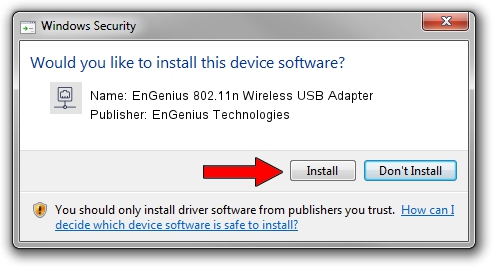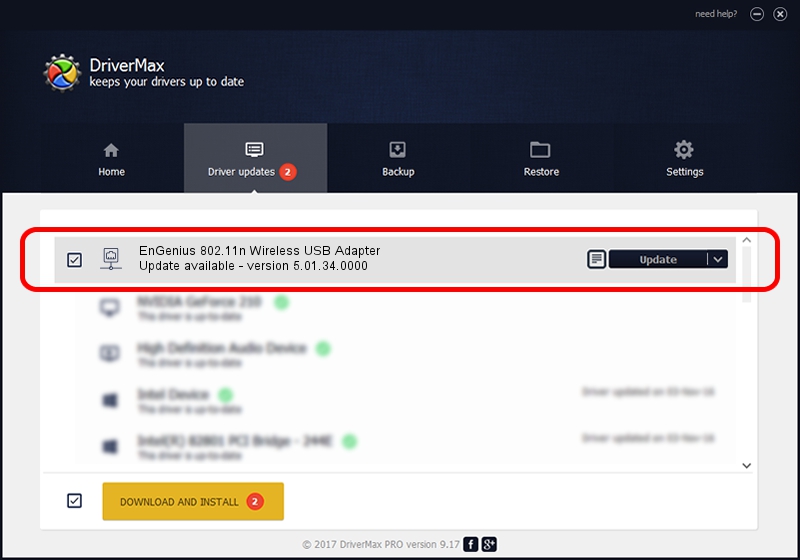Advertising seems to be blocked by your browser.
The ads help us provide this software and web site to you for free.
Please support our project by allowing our site to show ads.
Home /
Manufacturers /
EnGenius Technologies /
EnGenius 802.11n Wireless USB Adapter /
USB/VID_1740&PID_9705 /
5.01.34.0000 Nov 16, 2017
EnGenius Technologies EnGenius 802.11n Wireless USB Adapter how to download and install the driver
EnGenius 802.11n Wireless USB Adapter is a Network Adapters hardware device. The developer of this driver was EnGenius Technologies. The hardware id of this driver is USB/VID_1740&PID_9705.
1. Manually install EnGenius Technologies EnGenius 802.11n Wireless USB Adapter driver
- You can download from the link below the driver installer file for the EnGenius Technologies EnGenius 802.11n Wireless USB Adapter driver. The archive contains version 5.01.34.0000 dated 2017-11-16 of the driver.
- Run the driver installer file from a user account with the highest privileges (rights). If your UAC (User Access Control) is enabled please confirm the installation of the driver and run the setup with administrative rights.
- Go through the driver installation wizard, which will guide you; it should be quite easy to follow. The driver installation wizard will scan your computer and will install the right driver.
- When the operation finishes restart your computer in order to use the updated driver. It is as simple as that to install a Windows driver!
Download size of the driver: 1541447 bytes (1.47 MB)
This driver was rated with an average of 4.7 stars by 21828 users.
This driver is compatible with the following versions of Windows:
- This driver works on Windows 7 64 bits
- This driver works on Windows 8 64 bits
- This driver works on Windows 8.1 64 bits
- This driver works on Windows 10 64 bits
- This driver works on Windows 11 64 bits
2. Using DriverMax to install EnGenius Technologies EnGenius 802.11n Wireless USB Adapter driver
The most important advantage of using DriverMax is that it will setup the driver for you in the easiest possible way and it will keep each driver up to date. How can you install a driver with DriverMax? Let's follow a few steps!
- Open DriverMax and press on the yellow button named ~SCAN FOR DRIVER UPDATES NOW~. Wait for DriverMax to analyze each driver on your computer.
- Take a look at the list of detected driver updates. Search the list until you find the EnGenius Technologies EnGenius 802.11n Wireless USB Adapter driver. Click on Update.
- Enjoy using the updated driver! :)

Jun 14 2024 4:17AM / Written by Dan Armano for DriverMax
follow @danarm