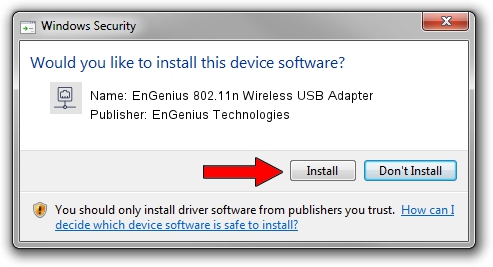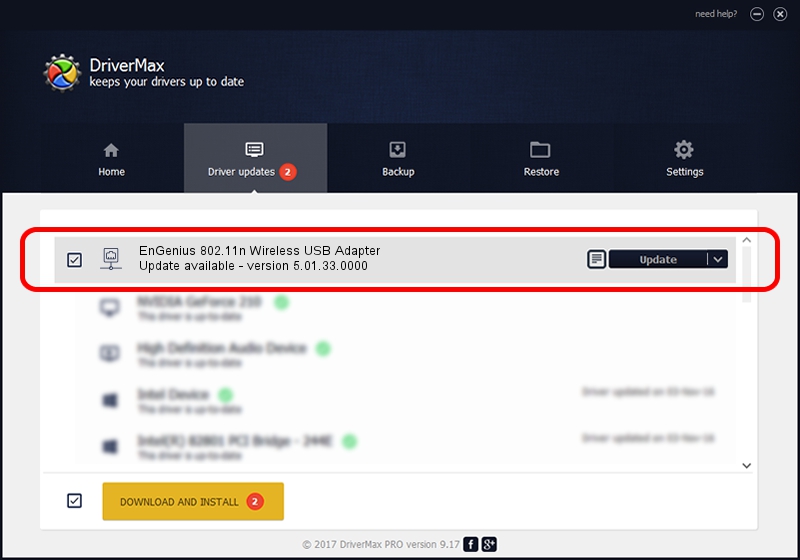Advertising seems to be blocked by your browser.
The ads help us provide this software and web site to you for free.
Please support our project by allowing our site to show ads.
Home /
Manufacturers /
EnGenius Technologies /
EnGenius 802.11n Wireless USB Adapter /
USB/VID_1740&PID_9705 /
5.01.33.0000 Aug 07, 2017
EnGenius Technologies EnGenius 802.11n Wireless USB Adapter driver download and installation
EnGenius 802.11n Wireless USB Adapter is a Network Adapters hardware device. The Windows version of this driver was developed by EnGenius Technologies. In order to make sure you are downloading the exact right driver the hardware id is USB/VID_1740&PID_9705.
1. EnGenius Technologies EnGenius 802.11n Wireless USB Adapter driver - how to install it manually
- You can download from the link below the driver setup file for the EnGenius Technologies EnGenius 802.11n Wireless USB Adapter driver. The archive contains version 5.01.33.0000 dated 2017-08-07 of the driver.
- Run the driver installer file from a user account with administrative rights. If your User Access Control Service (UAC) is started please confirm the installation of the driver and run the setup with administrative rights.
- Follow the driver setup wizard, which will guide you; it should be pretty easy to follow. The driver setup wizard will analyze your PC and will install the right driver.
- When the operation finishes shutdown and restart your PC in order to use the updated driver. It is as simple as that to install a Windows driver!
Size of this driver: 1585791 bytes (1.51 MB)
This driver was rated with an average of 4.4 stars by 89437 users.
This driver will work for the following versions of Windows:
- This driver works on Windows 7 64 bits
- This driver works on Windows 8 64 bits
- This driver works on Windows 8.1 64 bits
- This driver works on Windows 10 64 bits
- This driver works on Windows 11 64 bits
2. How to install EnGenius Technologies EnGenius 802.11n Wireless USB Adapter driver using DriverMax
The most important advantage of using DriverMax is that it will install the driver for you in the easiest possible way and it will keep each driver up to date, not just this one. How can you install a driver with DriverMax? Let's take a look!
- Open DriverMax and click on the yellow button that says ~SCAN FOR DRIVER UPDATES NOW~. Wait for DriverMax to analyze each driver on your computer.
- Take a look at the list of available driver updates. Scroll the list down until you find the EnGenius Technologies EnGenius 802.11n Wireless USB Adapter driver. Click the Update button.
- That's all, the driver is now installed!

Jun 8 2024 5:15AM / Written by Andreea Kartman for DriverMax
follow @DeeaKartman