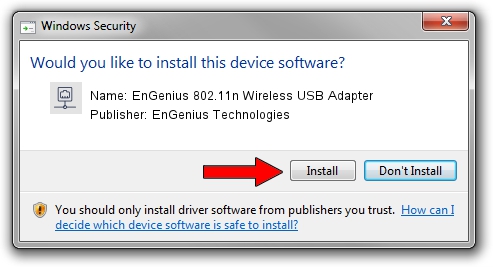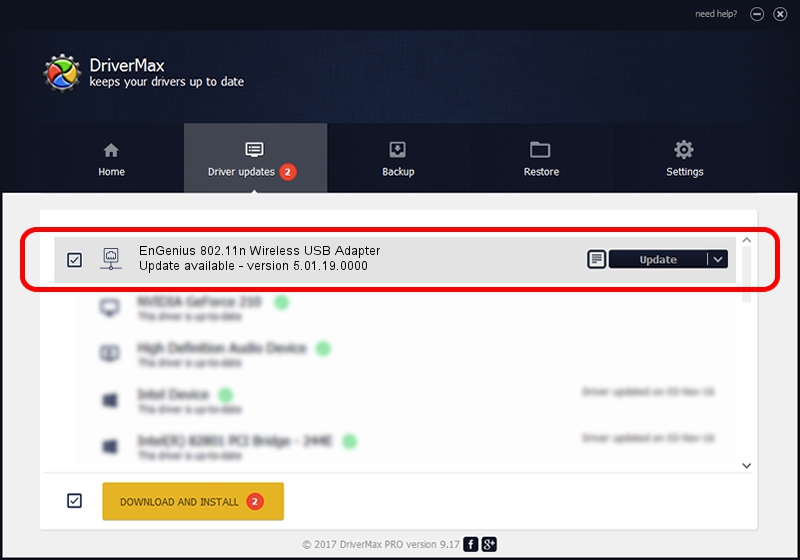Advertising seems to be blocked by your browser.
The ads help us provide this software and web site to you for free.
Please support our project by allowing our site to show ads.
Home /
Manufacturers /
EnGenius Technologies /
EnGenius 802.11n Wireless USB Adapter /
USB/VID_1740&PID_9705 /
5.01.19.0000 Oct 01, 2014
EnGenius Technologies EnGenius 802.11n Wireless USB Adapter driver download and installation
EnGenius 802.11n Wireless USB Adapter is a Network Adapters device. The Windows version of this driver was developed by EnGenius Technologies. USB/VID_1740&PID_9705 is the matching hardware id of this device.
1. How to manually install EnGenius Technologies EnGenius 802.11n Wireless USB Adapter driver
- Download the setup file for EnGenius Technologies EnGenius 802.11n Wireless USB Adapter driver from the location below. This is the download link for the driver version 5.01.19.0000 released on 2014-10-01.
- Start the driver installation file from a Windows account with the highest privileges (rights). If your User Access Control Service (UAC) is started then you will have to confirm the installation of the driver and run the setup with administrative rights.
- Follow the driver installation wizard, which should be pretty easy to follow. The driver installation wizard will analyze your PC for compatible devices and will install the driver.
- Shutdown and restart your PC and enjoy the updated driver, it is as simple as that.
The file size of this driver is 1530713 bytes (1.46 MB)
This driver received an average rating of 4.9 stars out of 15145 votes.
This driver was released for the following versions of Windows:
- This driver works on Windows 8 64 bits
- This driver works on Windows 8.1 64 bits
- This driver works on Windows 10 64 bits
- This driver works on Windows 11 64 bits
2. The easy way: using DriverMax to install EnGenius Technologies EnGenius 802.11n Wireless USB Adapter driver
The most important advantage of using DriverMax is that it will install the driver for you in the easiest possible way and it will keep each driver up to date. How can you install a driver using DriverMax? Let's follow a few steps!
- Start DriverMax and press on the yellow button that says ~SCAN FOR DRIVER UPDATES NOW~. Wait for DriverMax to scan and analyze each driver on your computer.
- Take a look at the list of available driver updates. Search the list until you locate the EnGenius Technologies EnGenius 802.11n Wireless USB Adapter driver. Click the Update button.
- That's all, the driver is now installed!

Jun 20 2016 12:48PM / Written by Daniel Statescu for DriverMax
follow @DanielStatescu