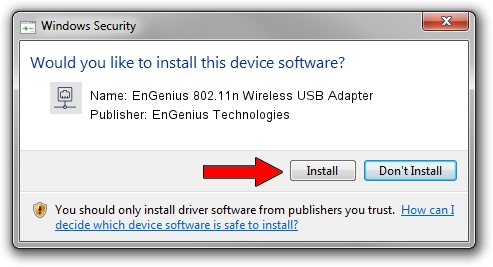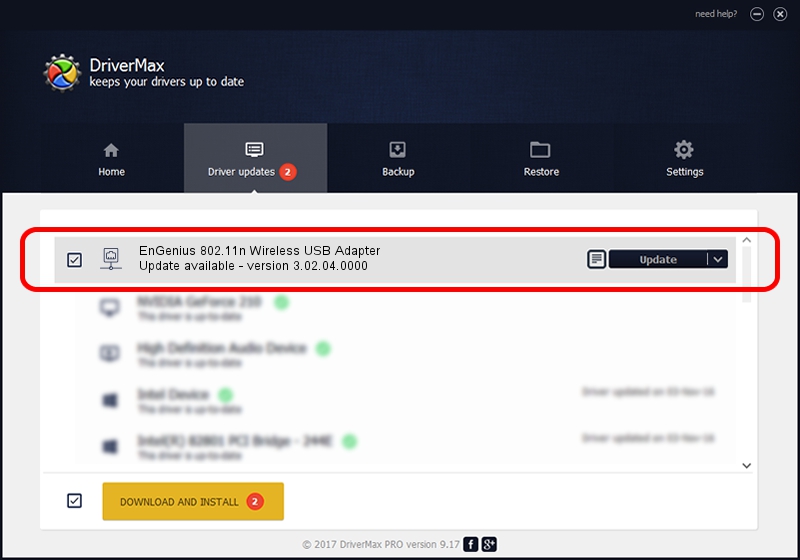Advertising seems to be blocked by your browser.
The ads help us provide this software and web site to you for free.
Please support our project by allowing our site to show ads.
Home /
Manufacturers /
EnGenius Technologies /
EnGenius 802.11n Wireless USB Adapter /
USB/VID_1740&PID_9705 /
3.02.04.0000 Sep 05, 2011
Driver for EnGenius Technologies EnGenius 802.11n Wireless USB Adapter - downloading and installing it
EnGenius 802.11n Wireless USB Adapter is a Network Adapters hardware device. This driver was developed by EnGenius Technologies. In order to make sure you are downloading the exact right driver the hardware id is USB/VID_1740&PID_9705.
1. EnGenius Technologies EnGenius 802.11n Wireless USB Adapter driver - how to install it manually
- Download the setup file for EnGenius Technologies EnGenius 802.11n Wireless USB Adapter driver from the location below. This is the download link for the driver version 3.02.04.0000 released on 2011-09-05.
- Start the driver setup file from a Windows account with administrative rights. If your UAC (User Access Control) is enabled then you will have to accept of the driver and run the setup with administrative rights.
- Follow the driver installation wizard, which should be quite easy to follow. The driver installation wizard will scan your PC for compatible devices and will install the driver.
- Restart your PC and enjoy the new driver, it is as simple as that.
Driver file size: 782958 bytes (764.61 KB)
Driver rating 4.7 stars out of 46403 votes.
This driver was released for the following versions of Windows:
- This driver works on Windows Vista 64 bits
- This driver works on Windows 7 64 bits
- This driver works on Windows 8 64 bits
- This driver works on Windows 8.1 64 bits
- This driver works on Windows 10 64 bits
- This driver works on Windows 11 64 bits
2. How to use DriverMax to install EnGenius Technologies EnGenius 802.11n Wireless USB Adapter driver
The advantage of using DriverMax is that it will install the driver for you in just a few seconds and it will keep each driver up to date. How can you install a driver using DriverMax? Let's follow a few steps!
- Start DriverMax and press on the yellow button named ~SCAN FOR DRIVER UPDATES NOW~. Wait for DriverMax to scan and analyze each driver on your computer.
- Take a look at the list of driver updates. Scroll the list down until you find the EnGenius Technologies EnGenius 802.11n Wireless USB Adapter driver. Click on Update.
- That's all, the driver is now installed!

Jul 5 2016 3:11AM / Written by Daniel Statescu for DriverMax
follow @DanielStatescu