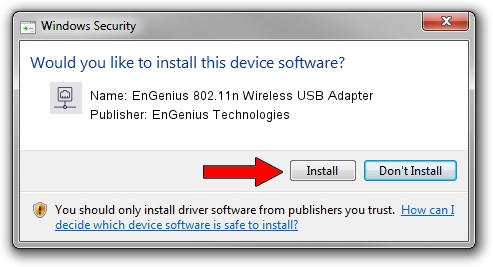Advertising seems to be blocked by your browser.
The ads help us provide this software and web site to you for free.
Please support our project by allowing our site to show ads.
Home /
Manufacturers /
EnGenius Technologies /
EnGenius 802.11n Wireless USB Adapter /
USB/VID_1740&PID_9705 /
2.03.05.0000 Jun 30, 2009
EnGenius Technologies EnGenius 802.11n Wireless USB Adapter driver download and installation
EnGenius 802.11n Wireless USB Adapter is a Network Adapters hardware device. This driver was developed by EnGenius Technologies. The hardware id of this driver is USB/VID_1740&PID_9705.
1. Install EnGenius Technologies EnGenius 802.11n Wireless USB Adapter driver manually
- You can download from the link below the driver setup file for the EnGenius Technologies EnGenius 802.11n Wireless USB Adapter driver. The archive contains version 2.03.05.0000 dated 2009-06-30 of the driver.
- Start the driver installer file from a user account with administrative rights. If your UAC (User Access Control) is started please confirm the installation of the driver and run the setup with administrative rights.
- Go through the driver installation wizard, which will guide you; it should be quite easy to follow. The driver installation wizard will scan your PC and will install the right driver.
- When the operation finishes shutdown and restart your computer in order to use the updated driver. As you can see it was quite smple to install a Windows driver!
Size of this driver: 506783 bytes (494.91 KB)
This driver was rated with an average of 4.7 stars by 31499 users.
This driver is fully compatible with the following versions of Windows:
- This driver works on Windows Vista 64 bits
- This driver works on Windows 7 64 bits
- This driver works on Windows 8 64 bits
- This driver works on Windows 8.1 64 bits
- This driver works on Windows 10 64 bits
- This driver works on Windows 11 64 bits
2. How to install EnGenius Technologies EnGenius 802.11n Wireless USB Adapter driver using DriverMax
The most important advantage of using DriverMax is that it will install the driver for you in just a few seconds and it will keep each driver up to date. How can you install a driver with DriverMax? Let's follow a few steps!
- Open DriverMax and click on the yellow button named ~SCAN FOR DRIVER UPDATES NOW~. Wait for DriverMax to scan and analyze each driver on your computer.
- Take a look at the list of driver updates. Scroll the list down until you locate the EnGenius Technologies EnGenius 802.11n Wireless USB Adapter driver. Click on Update.
- That's it, you installed your first driver!

Apr 7 2024 4:14AM / Written by Daniel Statescu for DriverMax
follow @DanielStatescu