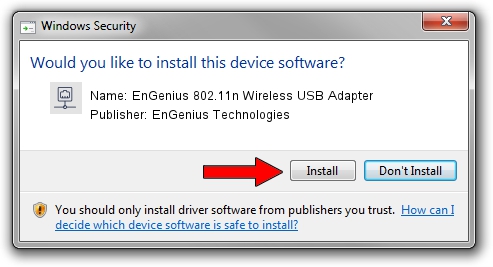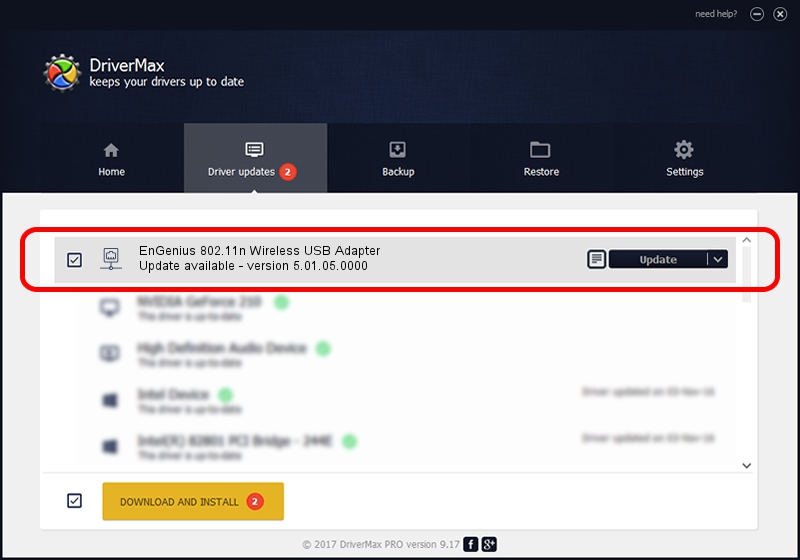Advertising seems to be blocked by your browser.
The ads help us provide this software and web site to you for free.
Please support our project by allowing our site to show ads.
Home /
Manufacturers /
EnGenius Technologies /
EnGenius 802.11n Wireless USB Adapter /
USB/VID_1740&PID_9703 /
5.01.05.0000 Jul 01, 2013
EnGenius Technologies EnGenius 802.11n Wireless USB Adapter driver download and installation
EnGenius 802.11n Wireless USB Adapter is a Network Adapters device. The developer of this driver was EnGenius Technologies. USB/VID_1740&PID_9703 is the matching hardware id of this device.
1. Install EnGenius Technologies EnGenius 802.11n Wireless USB Adapter driver manually
- Download the driver setup file for EnGenius Technologies EnGenius 802.11n Wireless USB Adapter driver from the location below. This is the download link for the driver version 5.01.05.0000 dated 2013-07-01.
- Run the driver installation file from a Windows account with the highest privileges (rights). If your User Access Control (UAC) is running then you will have to accept of the driver and run the setup with administrative rights.
- Go through the driver installation wizard, which should be quite straightforward. The driver installation wizard will analyze your PC for compatible devices and will install the driver.
- Shutdown and restart your PC and enjoy the fresh driver, it is as simple as that.
Size of this driver: 942233 bytes (920.15 KB)
Driver rating 4 stars out of 57349 votes.
This driver is fully compatible with the following versions of Windows:
- This driver works on Windows 2000 32 bits
- This driver works on Windows Server 2003 32 bits
- This driver works on Windows XP 32 bits
- This driver works on Windows Vista 32 bits
- This driver works on Windows 7 32 bits
- This driver works on Windows 8 32 bits
- This driver works on Windows 8.1 32 bits
- This driver works on Windows 10 32 bits
- This driver works on Windows 11 32 bits
2. Using DriverMax to install EnGenius Technologies EnGenius 802.11n Wireless USB Adapter driver
The most important advantage of using DriverMax is that it will setup the driver for you in the easiest possible way and it will keep each driver up to date. How can you install a driver with DriverMax? Let's follow a few steps!
- Start DriverMax and push on the yellow button that says ~SCAN FOR DRIVER UPDATES NOW~. Wait for DriverMax to scan and analyze each driver on your computer.
- Take a look at the list of available driver updates. Scroll the list down until you locate the EnGenius Technologies EnGenius 802.11n Wireless USB Adapter driver. Click the Update button.
- That's it, you installed your first driver!

Jul 21 2016 4:55AM / Written by Dan Armano for DriverMax
follow @danarm