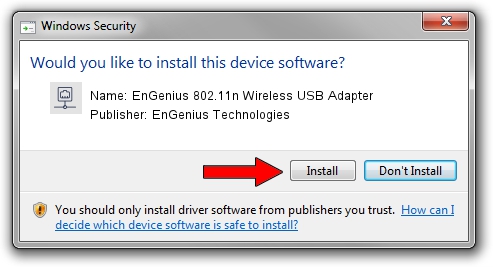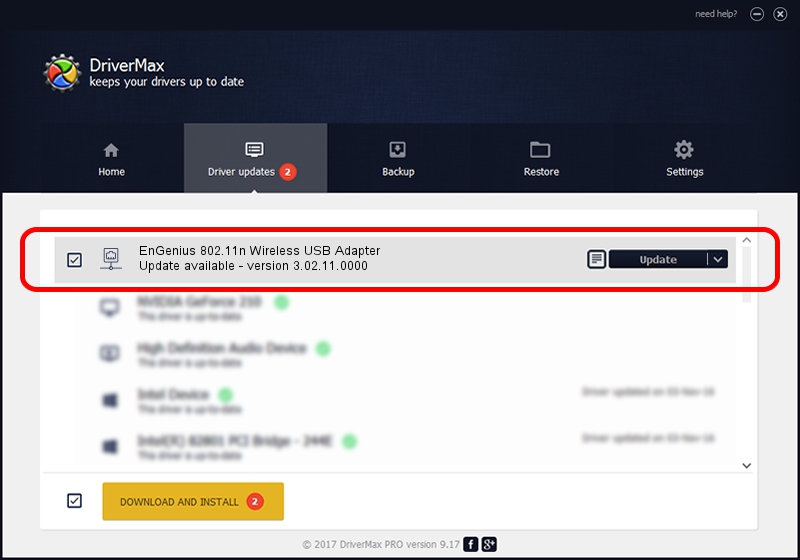Advertising seems to be blocked by your browser.
The ads help us provide this software and web site to you for free.
Please support our project by allowing our site to show ads.
Home /
Manufacturers /
EnGenius Technologies /
EnGenius 802.11n Wireless USB Adapter /
USB/VID_1740&PID_9703 /
3.02.11.0000 Aug 17, 2012
EnGenius Technologies EnGenius 802.11n Wireless USB Adapter - two ways of downloading and installing the driver
EnGenius 802.11n Wireless USB Adapter is a Network Adapters hardware device. The developer of this driver was EnGenius Technologies. The hardware id of this driver is USB/VID_1740&PID_9703.
1. EnGenius Technologies EnGenius 802.11n Wireless USB Adapter driver - how to install it manually
- Download the setup file for EnGenius Technologies EnGenius 802.11n Wireless USB Adapter driver from the location below. This is the download link for the driver version 3.02.11.0000 dated 2012-08-17.
- Run the driver setup file from a Windows account with administrative rights. If your User Access Control Service (UAC) is started then you will have to confirm the installation of the driver and run the setup with administrative rights.
- Go through the driver setup wizard, which should be pretty straightforward. The driver setup wizard will analyze your PC for compatible devices and will install the driver.
- Shutdown and restart your PC and enjoy the updated driver, as you can see it was quite smple.
Download size of the driver: 801994 bytes (783.20 KB)
This driver received an average rating of 4.9 stars out of 51880 votes.
This driver was released for the following versions of Windows:
- This driver works on Windows Vista 64 bits
- This driver works on Windows 7 64 bits
- This driver works on Windows 8 64 bits
- This driver works on Windows 8.1 64 bits
- This driver works on Windows 10 64 bits
- This driver works on Windows 11 64 bits
2. The easy way: using DriverMax to install EnGenius Technologies EnGenius 802.11n Wireless USB Adapter driver
The most important advantage of using DriverMax is that it will install the driver for you in just a few seconds and it will keep each driver up to date, not just this one. How can you install a driver with DriverMax? Let's see!
- Open DriverMax and click on the yellow button that says ~SCAN FOR DRIVER UPDATES NOW~. Wait for DriverMax to scan and analyze each driver on your PC.
- Take a look at the list of detected driver updates. Scroll the list down until you find the EnGenius Technologies EnGenius 802.11n Wireless USB Adapter driver. Click on Update.
- That's it, you installed your first driver!

Aug 8 2016 12:15AM / Written by Andreea Kartman for DriverMax
follow @DeeaKartman