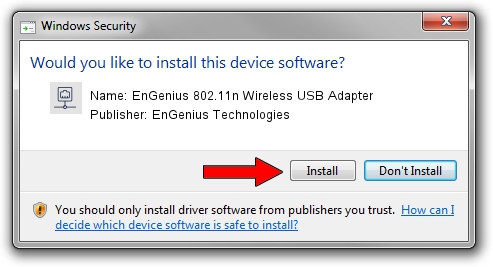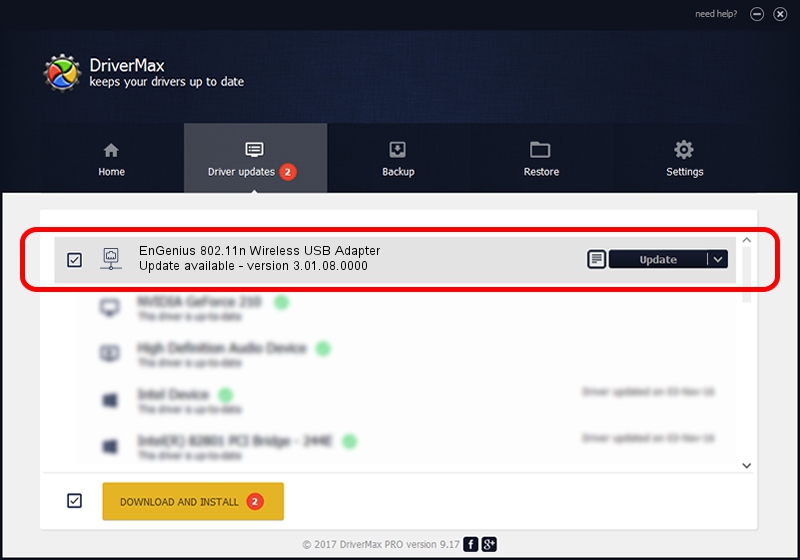Advertising seems to be blocked by your browser.
The ads help us provide this software and web site to you for free.
Please support our project by allowing our site to show ads.
Home /
Manufacturers /
EnGenius Technologies /
EnGenius 802.11n Wireless USB Adapter /
USB/VID_1740&PID_9703 /
3.01.08.0000 Dec 28, 2010
EnGenius Technologies EnGenius 802.11n Wireless USB Adapter - two ways of downloading and installing the driver
EnGenius 802.11n Wireless USB Adapter is a Network Adapters device. This driver was developed by EnGenius Technologies. The hardware id of this driver is USB/VID_1740&PID_9703.
1. EnGenius Technologies EnGenius 802.11n Wireless USB Adapter - install the driver manually
- Download the driver setup file for EnGenius Technologies EnGenius 802.11n Wireless USB Adapter driver from the location below. This is the download link for the driver version 3.01.08.0000 dated 2010-12-28.
- Start the driver installation file from a Windows account with administrative rights. If your UAC (User Access Control) is started then you will have to accept of the driver and run the setup with administrative rights.
- Go through the driver setup wizard, which should be pretty straightforward. The driver setup wizard will analyze your PC for compatible devices and will install the driver.
- Restart your computer and enjoy the fresh driver, as you can see it was quite smple.
Driver file size: 788332 bytes (769.86 KB)
This driver received an average rating of 4.2 stars out of 36414 votes.
This driver is fully compatible with the following versions of Windows:
- This driver works on Windows 7 64 bits
- This driver works on Windows 8 64 bits
- This driver works on Windows 8.1 64 bits
- This driver works on Windows 10 64 bits
- This driver works on Windows 11 64 bits
2. Installing the EnGenius Technologies EnGenius 802.11n Wireless USB Adapter driver using DriverMax: the easy way
The advantage of using DriverMax is that it will install the driver for you in just a few seconds and it will keep each driver up to date, not just this one. How easy can you install a driver using DriverMax? Let's follow a few steps!
- Start DriverMax and push on the yellow button that says ~SCAN FOR DRIVER UPDATES NOW~. Wait for DriverMax to scan and analyze each driver on your PC.
- Take a look at the list of available driver updates. Scroll the list down until you locate the EnGenius Technologies EnGenius 802.11n Wireless USB Adapter driver. Click the Update button.
- That's all, the driver is now installed!

Jul 22 2016 7:30PM / Written by Andreea Kartman for DriverMax
follow @DeeaKartman