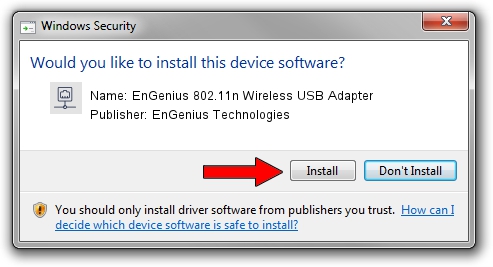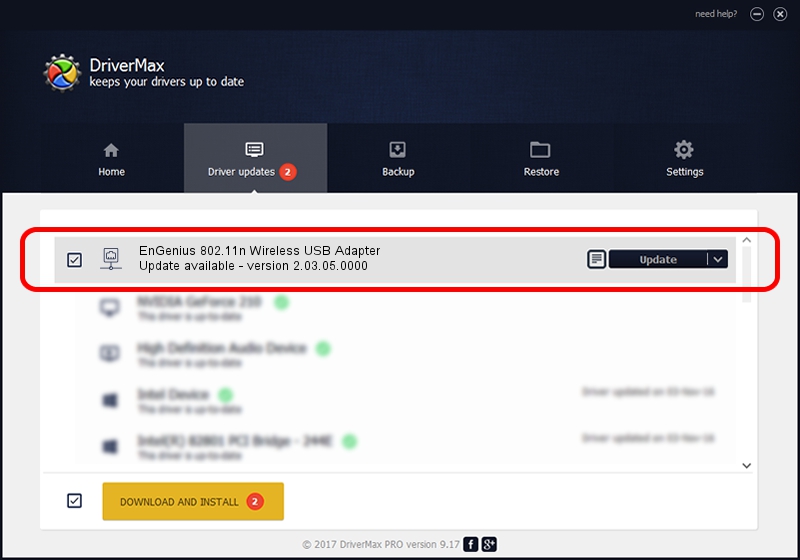Advertising seems to be blocked by your browser.
The ads help us provide this software and web site to you for free.
Please support our project by allowing our site to show ads.
Home /
Manufacturers /
EnGenius Technologies /
EnGenius 802.11n Wireless USB Adapter /
USB/VID_1740&PID_9703 /
2.03.05.0000 Jun 30, 2009
Download and install EnGenius Technologies EnGenius 802.11n Wireless USB Adapter driver
EnGenius 802.11n Wireless USB Adapter is a Network Adapters device. The developer of this driver was EnGenius Technologies. The hardware id of this driver is USB/VID_1740&PID_9703; this string has to match your hardware.
1. How to manually install EnGenius Technologies EnGenius 802.11n Wireless USB Adapter driver
- Download the driver setup file for EnGenius Technologies EnGenius 802.11n Wireless USB Adapter driver from the location below. This download link is for the driver version 2.03.05.0000 released on 2009-06-30.
- Start the driver installation file from a Windows account with the highest privileges (rights). If your User Access Control (UAC) is running then you will have to confirm the installation of the driver and run the setup with administrative rights.
- Go through the driver installation wizard, which should be quite easy to follow. The driver installation wizard will scan your PC for compatible devices and will install the driver.
- Shutdown and restart your computer and enjoy the updated driver, it is as simple as that.
File size of the driver: 506783 bytes (494.91 KB)
This driver received an average rating of 4.4 stars out of 31487 votes.
This driver will work for the following versions of Windows:
- This driver works on Windows Vista 64 bits
- This driver works on Windows 7 64 bits
- This driver works on Windows 8 64 bits
- This driver works on Windows 8.1 64 bits
- This driver works on Windows 10 64 bits
- This driver works on Windows 11 64 bits
2. Using DriverMax to install EnGenius Technologies EnGenius 802.11n Wireless USB Adapter driver
The advantage of using DriverMax is that it will install the driver for you in the easiest possible way and it will keep each driver up to date, not just this one. How can you install a driver with DriverMax? Let's see!
- Open DriverMax and press on the yellow button that says ~SCAN FOR DRIVER UPDATES NOW~. Wait for DriverMax to analyze each driver on your computer.
- Take a look at the list of detected driver updates. Scroll the list down until you find the EnGenius Technologies EnGenius 802.11n Wireless USB Adapter driver. Click the Update button.
- Finished installing the driver!

Apr 7 2024 4:14AM / Written by Dan Armano for DriverMax
follow @danarm