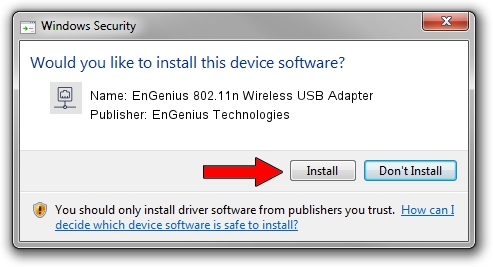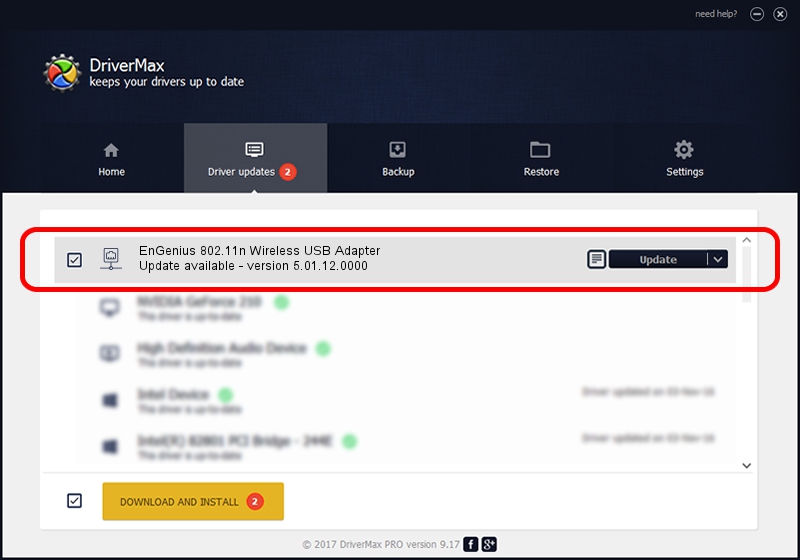Advertising seems to be blocked by your browser.
The ads help us provide this software and web site to you for free.
Please support our project by allowing our site to show ads.
Home /
Manufacturers /
EnGenius Technologies /
EnGenius 802.11n Wireless USB Adapter /
USB/VID_1740&PID_9702 /
5.01.12.0000 Mar 28, 2014
EnGenius Technologies EnGenius 802.11n Wireless USB Adapter how to download and install the driver
EnGenius 802.11n Wireless USB Adapter is a Network Adapters hardware device. The Windows version of this driver was developed by EnGenius Technologies. The hardware id of this driver is USB/VID_1740&PID_9702; this string has to match your hardware.
1. Manually install EnGenius Technologies EnGenius 802.11n Wireless USB Adapter driver
- You can download from the link below the driver setup file for the EnGenius Technologies EnGenius 802.11n Wireless USB Adapter driver. The archive contains version 5.01.12.0000 dated 2014-03-28 of the driver.
- Start the driver installer file from a user account with the highest privileges (rights). If your User Access Control (UAC) is started please accept of the driver and run the setup with administrative rights.
- Go through the driver installation wizard, which will guide you; it should be quite easy to follow. The driver installation wizard will analyze your PC and will install the right driver.
- When the operation finishes shutdown and restart your computer in order to use the updated driver. As you can see it was quite smple to install a Windows driver!
Size of this driver: 1219991 bytes (1.16 MB)
This driver received an average rating of 4.1 stars out of 10640 votes.
This driver is compatible with the following versions of Windows:
- This driver works on Windows 8 64 bits
- This driver works on Windows 8.1 64 bits
- This driver works on Windows 10 64 bits
- This driver works on Windows 11 64 bits
2. Using DriverMax to install EnGenius Technologies EnGenius 802.11n Wireless USB Adapter driver
The most important advantage of using DriverMax is that it will install the driver for you in the easiest possible way and it will keep each driver up to date. How can you install a driver with DriverMax? Let's follow a few steps!
- Open DriverMax and press on the yellow button named ~SCAN FOR DRIVER UPDATES NOW~. Wait for DriverMax to analyze each driver on your computer.
- Take a look at the list of driver updates. Search the list until you locate the EnGenius Technologies EnGenius 802.11n Wireless USB Adapter driver. Click the Update button.
- Enjoy using the updated driver! :)

Dec 5 2023 2:59AM / Written by Andreea Kartman for DriverMax
follow @DeeaKartman