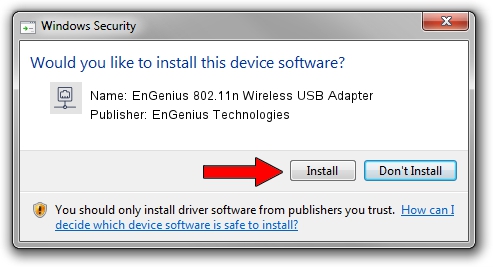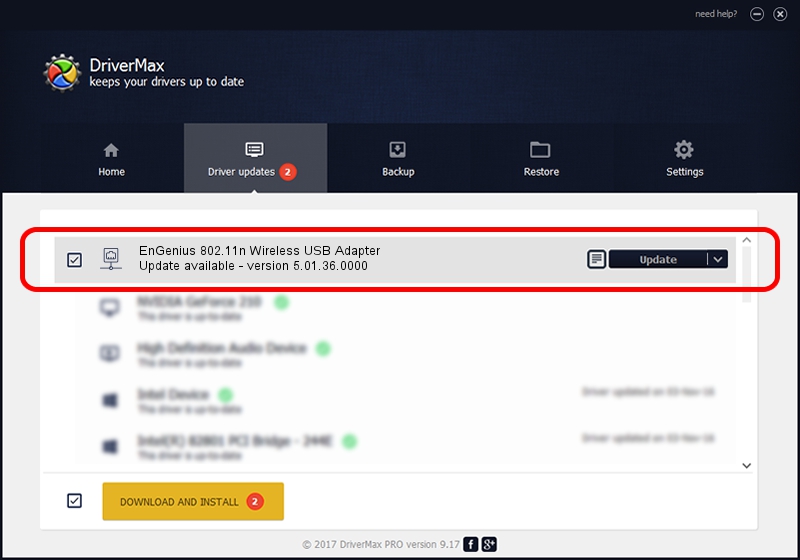Advertising seems to be blocked by your browser.
The ads help us provide this software and web site to you for free.
Please support our project by allowing our site to show ads.
Home /
Manufacturers /
EnGenius Technologies /
EnGenius 802.11n Wireless USB Adapter /
USB/VID_1740&PID_9701 /
5.01.36.0000 Jun 13, 2018
EnGenius Technologies EnGenius 802.11n Wireless USB Adapter driver download and installation
EnGenius 802.11n Wireless USB Adapter is a Network Adapters device. This Windows driver was developed by EnGenius Technologies. USB/VID_1740&PID_9701 is the matching hardware id of this device.
1. EnGenius Technologies EnGenius 802.11n Wireless USB Adapter driver - how to install it manually
- You can download from the link below the driver setup file for the EnGenius Technologies EnGenius 802.11n Wireless USB Adapter driver. The archive contains version 5.01.36.0000 released on 2018-06-13 of the driver.
- Start the driver installer file from a user account with administrative rights. If your User Access Control Service (UAC) is started please accept of the driver and run the setup with administrative rights.
- Follow the driver setup wizard, which will guide you; it should be quite easy to follow. The driver setup wizard will scan your computer and will install the right driver.
- When the operation finishes restart your computer in order to use the updated driver. As you can see it was quite smple to install a Windows driver!
File size of the driver: 1566219 bytes (1.49 MB)
This driver received an average rating of 4.8 stars out of 35469 votes.
This driver is compatible with the following versions of Windows:
- This driver works on Windows 8 64 bits
- This driver works on Windows 8.1 64 bits
- This driver works on Windows 10 64 bits
- This driver works on Windows 11 64 bits
2. Installing the EnGenius Technologies EnGenius 802.11n Wireless USB Adapter driver using DriverMax: the easy way
The advantage of using DriverMax is that it will install the driver for you in the easiest possible way and it will keep each driver up to date, not just this one. How can you install a driver using DriverMax? Let's follow a few steps!
- Start DriverMax and press on the yellow button that says ~SCAN FOR DRIVER UPDATES NOW~. Wait for DriverMax to scan and analyze each driver on your computer.
- Take a look at the list of driver updates. Scroll the list down until you find the EnGenius Technologies EnGenius 802.11n Wireless USB Adapter driver. Click the Update button.
- That's it, you installed your first driver!

Jul 6 2024 9:29PM / Written by Daniel Statescu for DriverMax
follow @DanielStatescu