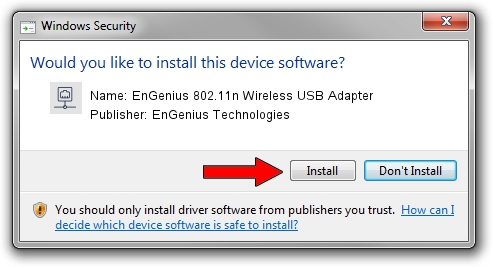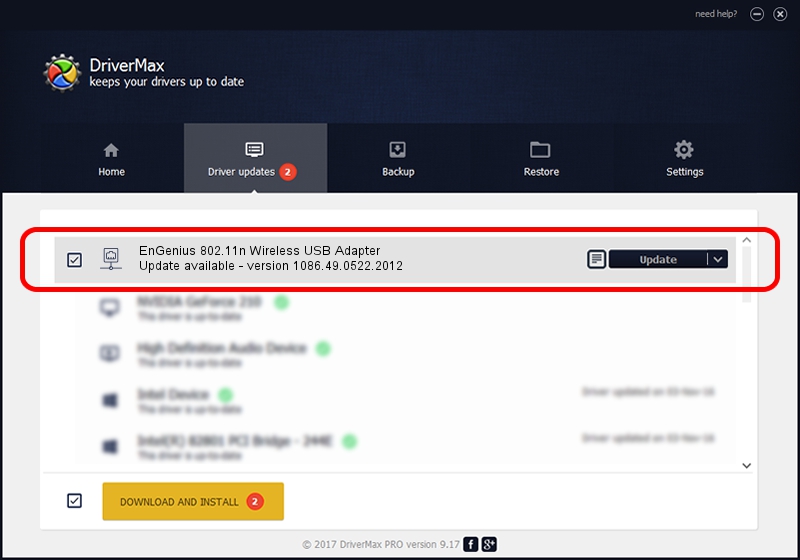Advertising seems to be blocked by your browser.
The ads help us provide this software and web site to you for free.
Please support our project by allowing our site to show ads.
Home /
Manufacturers /
EnGenius Technologies /
EnGenius 802.11n Wireless USB Adapter /
USB/VID_1740&PID_9605 /
1086.49.0522.2012 May 22, 2012
EnGenius Technologies EnGenius 802.11n Wireless USB Adapter - two ways of downloading and installing the driver
EnGenius 802.11n Wireless USB Adapter is a Network Adapters hardware device. This driver was developed by EnGenius Technologies. USB/VID_1740&PID_9605 is the matching hardware id of this device.
1. How to manually install EnGenius Technologies EnGenius 802.11n Wireless USB Adapter driver
- Download the driver setup file for EnGenius Technologies EnGenius 802.11n Wireless USB Adapter driver from the link below. This is the download link for the driver version 1086.49.0522.2012 dated 2012-05-22.
- Run the driver setup file from a Windows account with administrative rights. If your User Access Control (UAC) is enabled then you will have to confirm the installation of the driver and run the setup with administrative rights.
- Go through the driver setup wizard, which should be pretty easy to follow. The driver setup wizard will analyze your PC for compatible devices and will install the driver.
- Shutdown and restart your computer and enjoy the updated driver, it is as simple as that.
Download size of the driver: 389071 bytes (379.95 KB)
This driver was rated with an average of 5 stars by 16199 users.
This driver will work for the following versions of Windows:
- This driver works on Windows 7 64 bits
- This driver works on Windows 8 64 bits
- This driver works on Windows 8.1 64 bits
- This driver works on Windows 10 64 bits
- This driver works on Windows 11 64 bits
2. Using DriverMax to install EnGenius Technologies EnGenius 802.11n Wireless USB Adapter driver
The advantage of using DriverMax is that it will install the driver for you in the easiest possible way and it will keep each driver up to date. How can you install a driver using DriverMax? Let's take a look!
- Open DriverMax and click on the yellow button that says ~SCAN FOR DRIVER UPDATES NOW~. Wait for DriverMax to analyze each driver on your PC.
- Take a look at the list of detected driver updates. Scroll the list down until you find the EnGenius Technologies EnGenius 802.11n Wireless USB Adapter driver. Click the Update button.
- That's it, you installed your first driver!

Jun 20 2016 12:48PM / Written by Dan Armano for DriverMax
follow @danarm