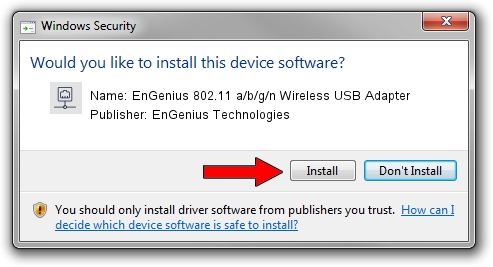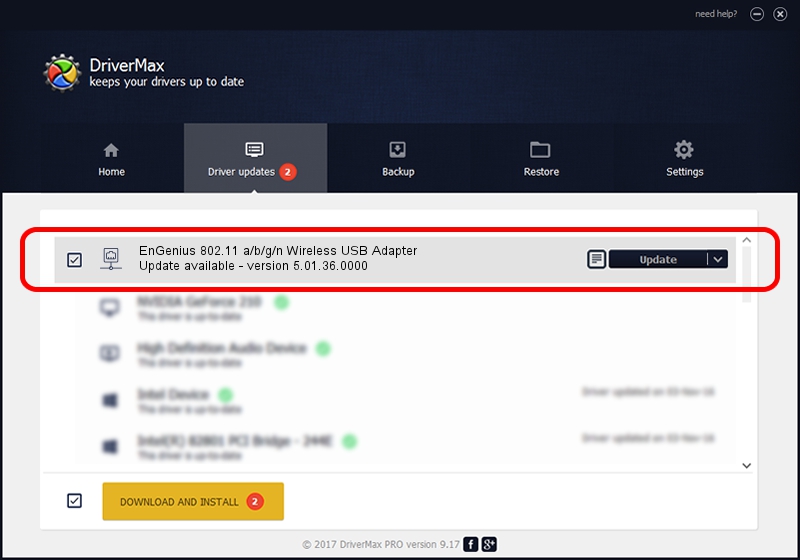Advertising seems to be blocked by your browser.
The ads help us provide this software and web site to you for free.
Please support our project by allowing our site to show ads.
Home /
Manufacturers /
EnGenius Technologies /
EnGenius 802.11 a/b/g/n Wireless USB Adapter /
USB/VID_1740&PID_9801 /
5.01.36.0000 Jun 13, 2018
EnGenius Technologies EnGenius 802.11 a/b/g/n Wireless USB Adapter - two ways of downloading and installing the driver
EnGenius 802.11 a/b/g/n Wireless USB Adapter is a Network Adapters device. The Windows version of this driver was developed by EnGenius Technologies. USB/VID_1740&PID_9801 is the matching hardware id of this device.
1. Install EnGenius Technologies EnGenius 802.11 a/b/g/n Wireless USB Adapter driver manually
- You can download from the link below the driver installer file for the EnGenius Technologies EnGenius 802.11 a/b/g/n Wireless USB Adapter driver. The archive contains version 5.01.36.0000 dated 2018-06-13 of the driver.
- Start the driver installer file from a user account with administrative rights. If your UAC (User Access Control) is started please accept of the driver and run the setup with administrative rights.
- Go through the driver installation wizard, which will guide you; it should be quite easy to follow. The driver installation wizard will scan your PC and will install the right driver.
- When the operation finishes restart your PC in order to use the updated driver. It is as simple as that to install a Windows driver!
Driver file size: 1566219 bytes (1.49 MB)
This driver received an average rating of 4.2 stars out of 35390 votes.
This driver was released for the following versions of Windows:
- This driver works on Windows 8 64 bits
- This driver works on Windows 8.1 64 bits
- This driver works on Windows 10 64 bits
- This driver works on Windows 11 64 bits
2. Using DriverMax to install EnGenius Technologies EnGenius 802.11 a/b/g/n Wireless USB Adapter driver
The advantage of using DriverMax is that it will setup the driver for you in just a few seconds and it will keep each driver up to date, not just this one. How can you install a driver with DriverMax? Let's take a look!
- Start DriverMax and push on the yellow button that says ~SCAN FOR DRIVER UPDATES NOW~. Wait for DriverMax to scan and analyze each driver on your computer.
- Take a look at the list of available driver updates. Search the list until you find the EnGenius Technologies EnGenius 802.11 a/b/g/n Wireless USB Adapter driver. Click the Update button.
- Enjoy using the updated driver! :)

Jul 6 2024 9:31PM / Written by Daniel Statescu for DriverMax
follow @DanielStatescu