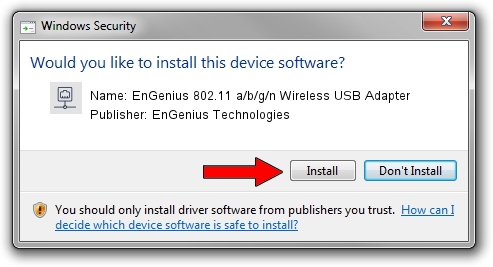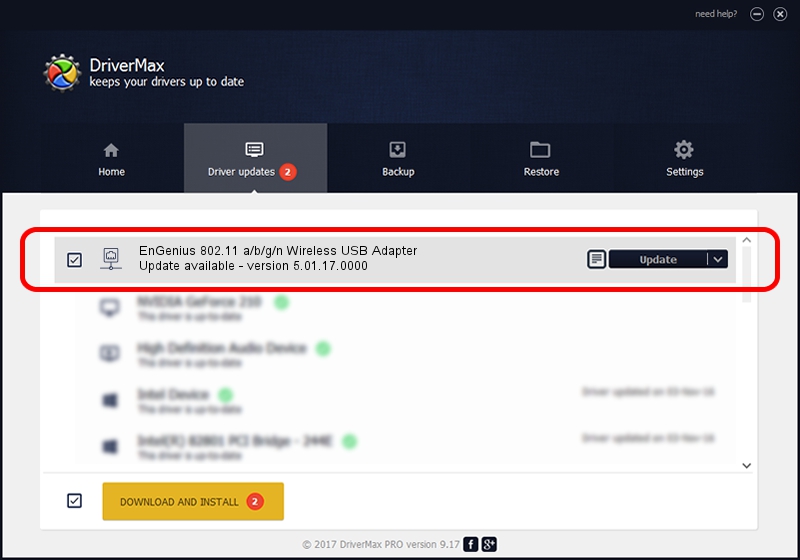Advertising seems to be blocked by your browser.
The ads help us provide this software and web site to you for free.
Please support our project by allowing our site to show ads.
Home /
Manufacturers /
EnGenius Technologies /
EnGenius 802.11 a/b/g/n Wireless USB Adapter /
USB/VID_1740&PID_9801 /
5.01.17.0000 Jun 27, 2014
EnGenius Technologies EnGenius 802.11 a/b/g/n Wireless USB Adapter driver download and installation
EnGenius 802.11 a/b/g/n Wireless USB Adapter is a Network Adapters device. The developer of this driver was EnGenius Technologies. The hardware id of this driver is USB/VID_1740&PID_9801.
1. How to manually install EnGenius Technologies EnGenius 802.11 a/b/g/n Wireless USB Adapter driver
- Download the driver setup file for EnGenius Technologies EnGenius 802.11 a/b/g/n Wireless USB Adapter driver from the link below. This is the download link for the driver version 5.01.17.0000 released on 2014-06-27.
- Start the driver installation file from a Windows account with the highest privileges (rights). If your User Access Control Service (UAC) is started then you will have to confirm the installation of the driver and run the setup with administrative rights.
- Follow the driver setup wizard, which should be quite straightforward. The driver setup wizard will scan your PC for compatible devices and will install the driver.
- Shutdown and restart your PC and enjoy the fresh driver, it is as simple as that.
File size of the driver: 1238649 bytes (1.18 MB)
This driver was installed by many users and received an average rating of 5 stars out of 72515 votes.
This driver was released for the following versions of Windows:
- This driver works on Windows 7 32 bits
- This driver works on Windows 8 32 bits
- This driver works on Windows 8.1 32 bits
- This driver works on Windows 10 32 bits
- This driver works on Windows 11 32 bits
2. Installing the EnGenius Technologies EnGenius 802.11 a/b/g/n Wireless USB Adapter driver using DriverMax: the easy way
The advantage of using DriverMax is that it will setup the driver for you in just a few seconds and it will keep each driver up to date. How can you install a driver with DriverMax? Let's follow a few steps!
- Open DriverMax and press on the yellow button that says ~SCAN FOR DRIVER UPDATES NOW~. Wait for DriverMax to analyze each driver on your computer.
- Take a look at the list of available driver updates. Scroll the list down until you locate the EnGenius Technologies EnGenius 802.11 a/b/g/n Wireless USB Adapter driver. Click the Update button.
- Finished installing the driver!

Jun 23 2016 1:23AM / Written by Dan Armano for DriverMax
follow @danarm