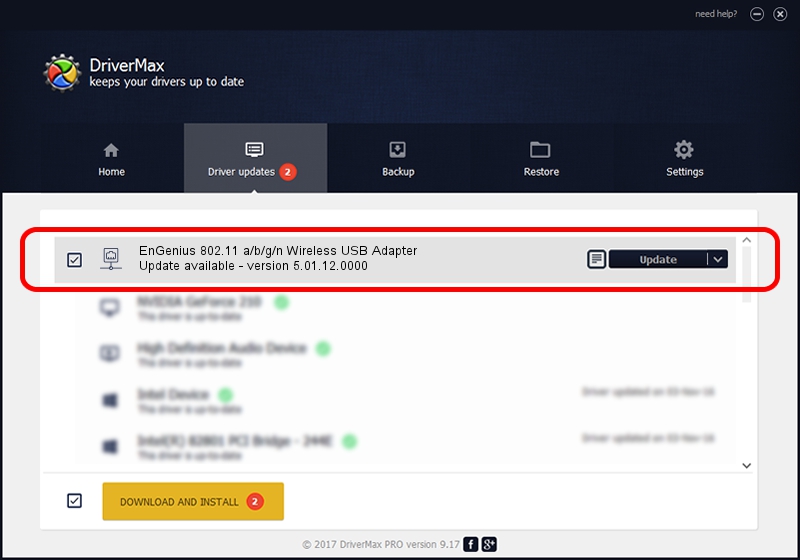Advertising seems to be blocked by your browser.
The ads help us provide this software and web site to you for free.
Please support our project by allowing our site to show ads.
Home /
Manufacturers /
EnGenius Technologies /
EnGenius 802.11 a/b/g/n Wireless USB Adapter /
USB/VID_1740&PID_9801 /
5.01.12.0000 Mar 28, 2014
Download and install EnGenius Technologies EnGenius 802.11 a/b/g/n Wireless USB Adapter driver
EnGenius 802.11 a/b/g/n Wireless USB Adapter is a Network Adapters device. The developer of this driver was EnGenius Technologies. USB/VID_1740&PID_9801 is the matching hardware id of this device.
1. EnGenius Technologies EnGenius 802.11 a/b/g/n Wireless USB Adapter driver - how to install it manually
- Download the setup file for EnGenius Technologies EnGenius 802.11 a/b/g/n Wireless USB Adapter driver from the link below. This is the download link for the driver version 5.01.12.0000 dated 2014-03-28.
- Start the driver setup file from a Windows account with the highest privileges (rights). If your User Access Control Service (UAC) is enabled then you will have to confirm the installation of the driver and run the setup with administrative rights.
- Go through the driver setup wizard, which should be pretty easy to follow. The driver setup wizard will analyze your PC for compatible devices and will install the driver.
- Shutdown and restart your computer and enjoy the new driver, it is as simple as that.
Driver file size: 1219991 bytes (1.16 MB)
This driver received an average rating of 4.2 stars out of 10553 votes.
This driver was released for the following versions of Windows:
- This driver works on Windows 8 64 bits
- This driver works on Windows 8.1 64 bits
- This driver works on Windows 10 64 bits
- This driver works on Windows 11 64 bits
2. Installing the EnGenius Technologies EnGenius 802.11 a/b/g/n Wireless USB Adapter driver using DriverMax: the easy way
The most important advantage of using DriverMax is that it will setup the driver for you in the easiest possible way and it will keep each driver up to date, not just this one. How can you install a driver with DriverMax? Let's take a look!
- Open DriverMax and press on the yellow button that says ~SCAN FOR DRIVER UPDATES NOW~. Wait for DriverMax to analyze each driver on your computer.
- Take a look at the list of driver updates. Search the list until you find the EnGenius Technologies EnGenius 802.11 a/b/g/n Wireless USB Adapter driver. Click on Update.
- That's all, the driver is now installed!

Dec 5 2023 3:00AM / Written by Andreea Kartman for DriverMax
follow @DeeaKartman