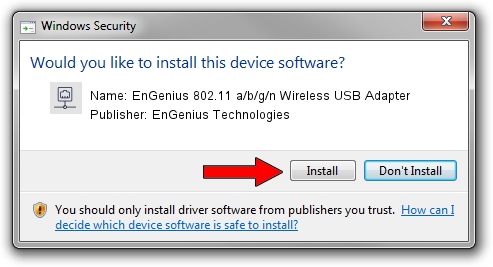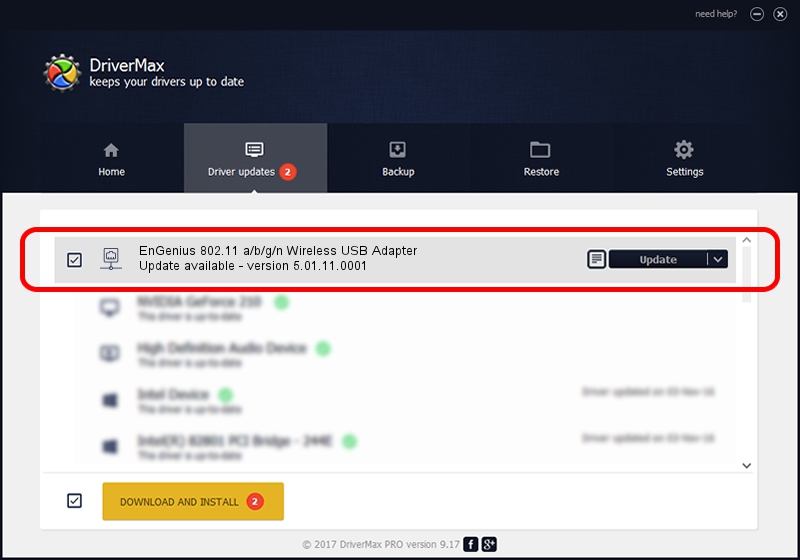Advertising seems to be blocked by your browser.
The ads help us provide this software and web site to you for free.
Please support our project by allowing our site to show ads.
Home /
Manufacturers /
EnGenius Technologies /
EnGenius 802.11 a/b/g/n Wireless USB Adapter /
USB/VID_1740&PID_9801 /
5.01.11.0001 Feb 25, 2014
Driver for EnGenius Technologies EnGenius 802.11 a/b/g/n Wireless USB Adapter - downloading and installing it
EnGenius 802.11 a/b/g/n Wireless USB Adapter is a Network Adapters hardware device. The developer of this driver was EnGenius Technologies. The hardware id of this driver is USB/VID_1740&PID_9801.
1. EnGenius Technologies EnGenius 802.11 a/b/g/n Wireless USB Adapter driver - how to install it manually
- You can download from the link below the driver installer file for the EnGenius Technologies EnGenius 802.11 a/b/g/n Wireless USB Adapter driver. The archive contains version 5.01.11.0001 dated 2014-02-25 of the driver.
- Start the driver installer file from a user account with administrative rights. If your User Access Control Service (UAC) is running please accept of the driver and run the setup with administrative rights.
- Follow the driver installation wizard, which will guide you; it should be quite easy to follow. The driver installation wizard will analyze your computer and will install the right driver.
- When the operation finishes restart your computer in order to use the updated driver. As you can see it was quite smple to install a Windows driver!
This driver was installed by many users and received an average rating of 3.5 stars out of 72697 votes.
2. The easy way: using DriverMax to install EnGenius Technologies EnGenius 802.11 a/b/g/n Wireless USB Adapter driver
The advantage of using DriverMax is that it will setup the driver for you in the easiest possible way and it will keep each driver up to date, not just this one. How can you install a driver using DriverMax? Let's see!
- Open DriverMax and press on the yellow button that says ~SCAN FOR DRIVER UPDATES NOW~. Wait for DriverMax to scan and analyze each driver on your computer.
- Take a look at the list of available driver updates. Search the list until you locate the EnGenius Technologies EnGenius 802.11 a/b/g/n Wireless USB Adapter driver. Click on Update.
- That's it, you installed your first driver!

Jun 27 2016 3:07PM / Written by Andreea Kartman for DriverMax
follow @DeeaKartman