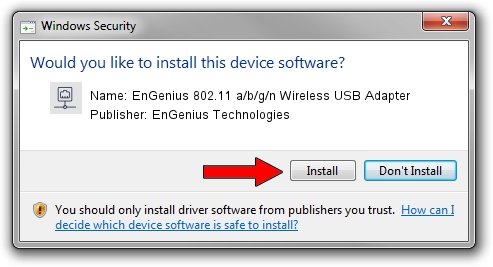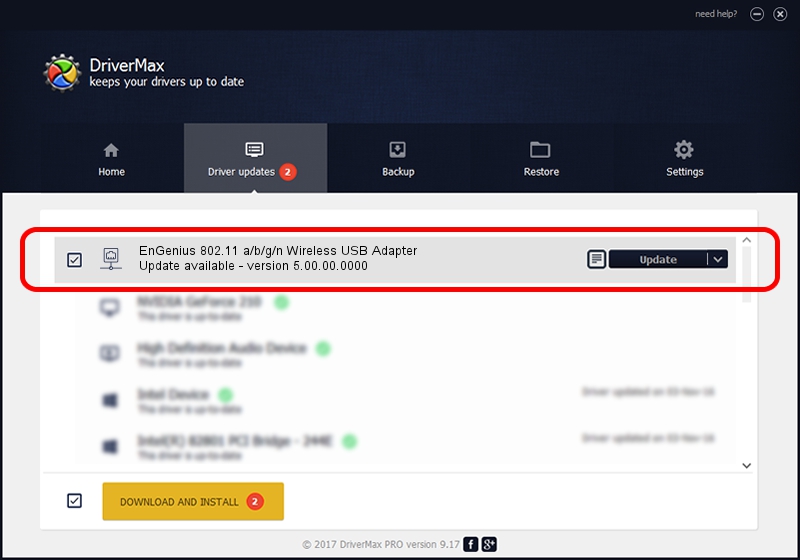Advertising seems to be blocked by your browser.
The ads help us provide this software and web site to you for free.
Please support our project by allowing our site to show ads.
Home /
Manufacturers /
EnGenius Technologies /
EnGenius 802.11 a/b/g/n Wireless USB Adapter /
USB/VID_1740&PID_9801 /
5.00.00.0000 Sep 28, 2012
Driver for EnGenius Technologies EnGenius 802.11 a/b/g/n Wireless USB Adapter - downloading and installing it
EnGenius 802.11 a/b/g/n Wireless USB Adapter is a Network Adapters hardware device. The Windows version of this driver was developed by EnGenius Technologies. USB/VID_1740&PID_9801 is the matching hardware id of this device.
1. How to manually install EnGenius Technologies EnGenius 802.11 a/b/g/n Wireless USB Adapter driver
- You can download from the link below the driver setup file for the EnGenius Technologies EnGenius 802.11 a/b/g/n Wireless USB Adapter driver. The archive contains version 5.00.00.0000 released on 2012-09-28 of the driver.
- Start the driver installer file from a user account with the highest privileges (rights). If your UAC (User Access Control) is started please accept of the driver and run the setup with administrative rights.
- Follow the driver installation wizard, which will guide you; it should be quite easy to follow. The driver installation wizard will scan your PC and will install the right driver.
- When the operation finishes shutdown and restart your PC in order to use the updated driver. It is as simple as that to install a Windows driver!
The file size of this driver is 944696 bytes (922.55 KB)
This driver was rated with an average of 4.5 stars by 78473 users.
This driver will work for the following versions of Windows:
- This driver works on Windows 7 64 bits
- This driver works on Windows 8 64 bits
- This driver works on Windows 8.1 64 bits
- This driver works on Windows 10 64 bits
- This driver works on Windows 11 64 bits
2. How to install EnGenius Technologies EnGenius 802.11 a/b/g/n Wireless USB Adapter driver using DriverMax
The most important advantage of using DriverMax is that it will setup the driver for you in the easiest possible way and it will keep each driver up to date, not just this one. How can you install a driver using DriverMax? Let's follow a few steps!
- Start DriverMax and push on the yellow button named ~SCAN FOR DRIVER UPDATES NOW~. Wait for DriverMax to analyze each driver on your PC.
- Take a look at the list of detected driver updates. Scroll the list down until you locate the EnGenius Technologies EnGenius 802.11 a/b/g/n Wireless USB Adapter driver. Click the Update button.
- That's all, the driver is now installed!

Jul 11 2016 1:04PM / Written by Daniel Statescu for DriverMax
follow @DanielStatescu