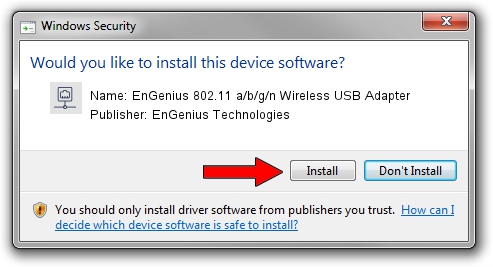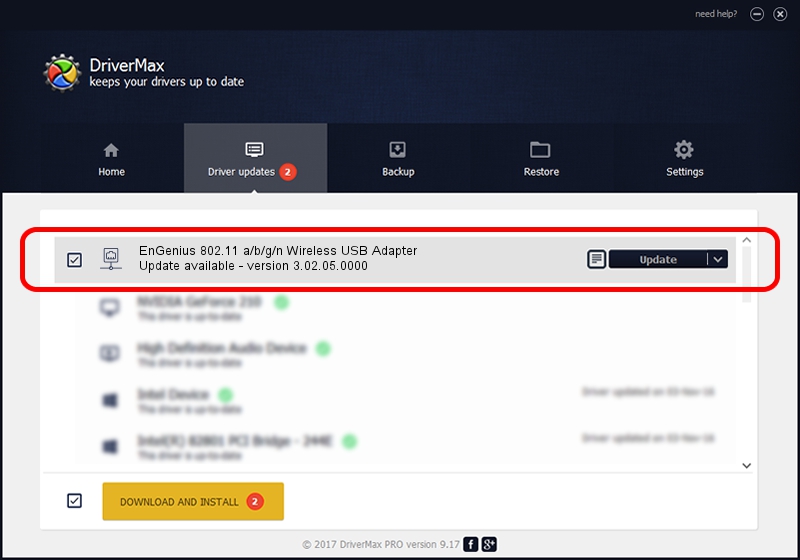Advertising seems to be blocked by your browser.
The ads help us provide this software and web site to you for free.
Please support our project by allowing our site to show ads.
Home /
Manufacturers /
EnGenius Technologies /
EnGenius 802.11 a/b/g/n Wireless USB Adapter /
USB/VID_1740&PID_9801 /
3.02.05.0000 Nov 10, 2011
EnGenius Technologies EnGenius 802.11 a/b/g/n Wireless USB Adapter how to download and install the driver
EnGenius 802.11 a/b/g/n Wireless USB Adapter is a Network Adapters hardware device. The developer of this driver was EnGenius Technologies. USB/VID_1740&PID_9801 is the matching hardware id of this device.
1. Manually install EnGenius Technologies EnGenius 802.11 a/b/g/n Wireless USB Adapter driver
- Download the driver setup file for EnGenius Technologies EnGenius 802.11 a/b/g/n Wireless USB Adapter driver from the link below. This download link is for the driver version 3.02.05.0000 dated 2011-11-10.
- Run the driver installation file from a Windows account with the highest privileges (rights). If your User Access Control (UAC) is running then you will have to confirm the installation of the driver and run the setup with administrative rights.
- Go through the driver setup wizard, which should be pretty straightforward. The driver setup wizard will analyze your PC for compatible devices and will install the driver.
- Restart your PC and enjoy the new driver, as you can see it was quite smple.
The file size of this driver is 839161 bytes (819.49 KB)
This driver was installed by many users and received an average rating of 4.3 stars out of 48959 votes.
This driver is compatible with the following versions of Windows:
- This driver works on Windows 7 64 bits
- This driver works on Windows 8 64 bits
- This driver works on Windows 8.1 64 bits
- This driver works on Windows 10 64 bits
- This driver works on Windows 11 64 bits
2. The easy way: using DriverMax to install EnGenius Technologies EnGenius 802.11 a/b/g/n Wireless USB Adapter driver
The most important advantage of using DriverMax is that it will setup the driver for you in the easiest possible way and it will keep each driver up to date. How can you install a driver with DriverMax? Let's follow a few steps!
- Open DriverMax and push on the yellow button named ~SCAN FOR DRIVER UPDATES NOW~. Wait for DriverMax to scan and analyze each driver on your computer.
- Take a look at the list of available driver updates. Search the list until you locate the EnGenius Technologies EnGenius 802.11 a/b/g/n Wireless USB Adapter driver. Click on Update.
- That's it, you installed your first driver!

Dec 27 2023 5:41AM / Written by Daniel Statescu for DriverMax
follow @DanielStatescu